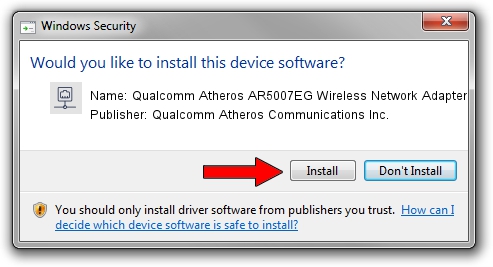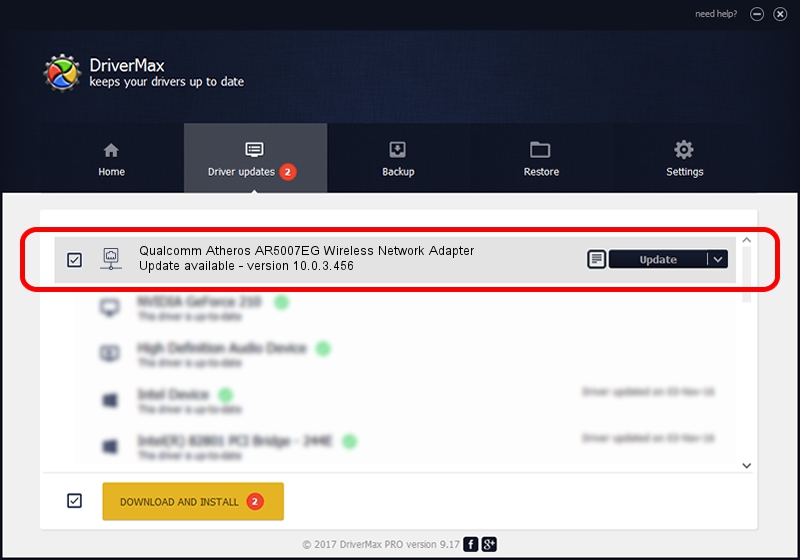Advertising seems to be blocked by your browser.
The ads help us provide this software and web site to you for free.
Please support our project by allowing our site to show ads.
Home /
Manufacturers /
Qualcomm Atheros Communications Inc. /
Qualcomm Atheros AR5007EG Wireless Network Adapter /
PCI/VEN_168C&DEV_001C&SUBSYS_41051A32 /
10.0.3.456 Sep 20, 2017
Qualcomm Atheros Communications Inc. Qualcomm Atheros AR5007EG Wireless Network Adapter - two ways of downloading and installing the driver
Qualcomm Atheros AR5007EG Wireless Network Adapter is a Network Adapters device. The developer of this driver was Qualcomm Atheros Communications Inc.. PCI/VEN_168C&DEV_001C&SUBSYS_41051A32 is the matching hardware id of this device.
1. Manually install Qualcomm Atheros Communications Inc. Qualcomm Atheros AR5007EG Wireless Network Adapter driver
- Download the driver setup file for Qualcomm Atheros Communications Inc. Qualcomm Atheros AR5007EG Wireless Network Adapter driver from the link below. This download link is for the driver version 10.0.3.456 dated 2017-09-20.
- Start the driver installation file from a Windows account with administrative rights. If your User Access Control (UAC) is running then you will have to accept of the driver and run the setup with administrative rights.
- Go through the driver installation wizard, which should be pretty easy to follow. The driver installation wizard will scan your PC for compatible devices and will install the driver.
- Restart your computer and enjoy the new driver, as you can see it was quite smple.
Download size of the driver: 1561681 bytes (1.49 MB)
This driver was rated with an average of 4.8 stars by 59645 users.
This driver was released for the following versions of Windows:
- This driver works on Windows 8 64 bits
- This driver works on Windows 8.1 64 bits
- This driver works on Windows 10 64 bits
- This driver works on Windows 11 64 bits
2. How to use DriverMax to install Qualcomm Atheros Communications Inc. Qualcomm Atheros AR5007EG Wireless Network Adapter driver
The advantage of using DriverMax is that it will install the driver for you in just a few seconds and it will keep each driver up to date, not just this one. How can you install a driver with DriverMax? Let's take a look!
- Start DriverMax and push on the yellow button that says ~SCAN FOR DRIVER UPDATES NOW~. Wait for DriverMax to scan and analyze each driver on your computer.
- Take a look at the list of driver updates. Scroll the list down until you find the Qualcomm Atheros Communications Inc. Qualcomm Atheros AR5007EG Wireless Network Adapter driver. Click the Update button.
- Finished installing the driver!

Jun 10 2024 5:48PM / Written by Andreea Kartman for DriverMax
follow @DeeaKartman