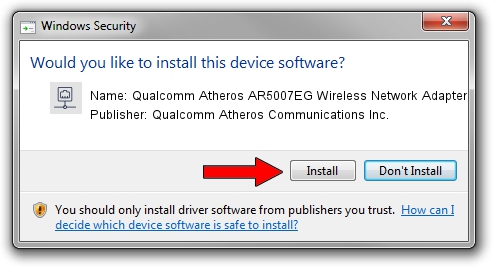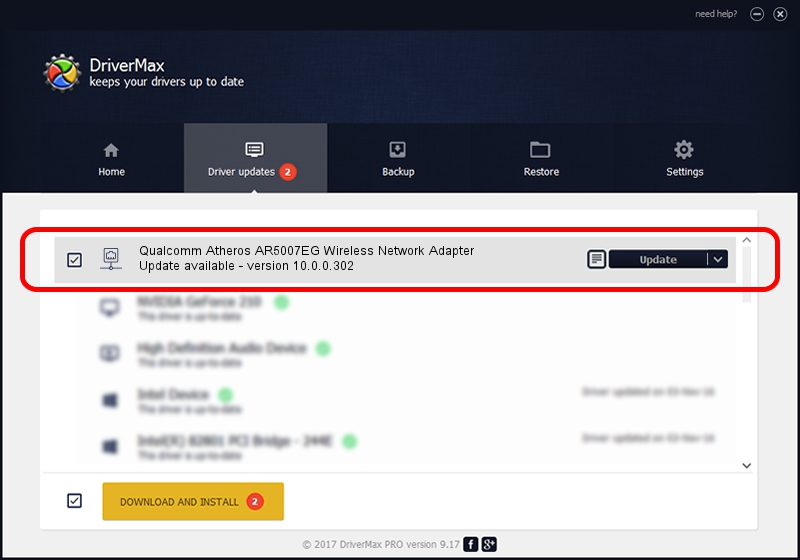Advertising seems to be blocked by your browser.
The ads help us provide this software and web site to you for free.
Please support our project by allowing our site to show ads.
Home /
Manufacturers /
Qualcomm Atheros Communications Inc. /
Qualcomm Atheros AR5007EG Wireless Network Adapter /
PCI/VEN_168C&DEV_001C&SUBSYS_04281468 /
10.0.0.302 Nov 03, 2014
Qualcomm Atheros Communications Inc. Qualcomm Atheros AR5007EG Wireless Network Adapter - two ways of downloading and installing the driver
Qualcomm Atheros AR5007EG Wireless Network Adapter is a Network Adapters device. The Windows version of this driver was developed by Qualcomm Atheros Communications Inc.. In order to make sure you are downloading the exact right driver the hardware id is PCI/VEN_168C&DEV_001C&SUBSYS_04281468.
1. Install Qualcomm Atheros Communications Inc. Qualcomm Atheros AR5007EG Wireless Network Adapter driver manually
- You can download from the link below the driver setup file for the Qualcomm Atheros Communications Inc. Qualcomm Atheros AR5007EG Wireless Network Adapter driver. The archive contains version 10.0.0.302 dated 2014-11-03 of the driver.
- Start the driver installer file from a user account with the highest privileges (rights). If your User Access Control (UAC) is started please accept of the driver and run the setup with administrative rights.
- Go through the driver setup wizard, which will guide you; it should be pretty easy to follow. The driver setup wizard will scan your PC and will install the right driver.
- When the operation finishes shutdown and restart your computer in order to use the updated driver. As you can see it was quite smple to install a Windows driver!
This driver received an average rating of 4 stars out of 23302 votes.
2. Using DriverMax to install Qualcomm Atheros Communications Inc. Qualcomm Atheros AR5007EG Wireless Network Adapter driver
The advantage of using DriverMax is that it will setup the driver for you in just a few seconds and it will keep each driver up to date, not just this one. How can you install a driver with DriverMax? Let's take a look!
- Start DriverMax and push on the yellow button named ~SCAN FOR DRIVER UPDATES NOW~. Wait for DriverMax to analyze each driver on your PC.
- Take a look at the list of detected driver updates. Search the list until you locate the Qualcomm Atheros Communications Inc. Qualcomm Atheros AR5007EG Wireless Network Adapter driver. Click the Update button.
- That's all, the driver is now installed!