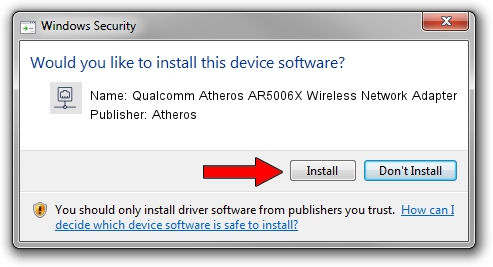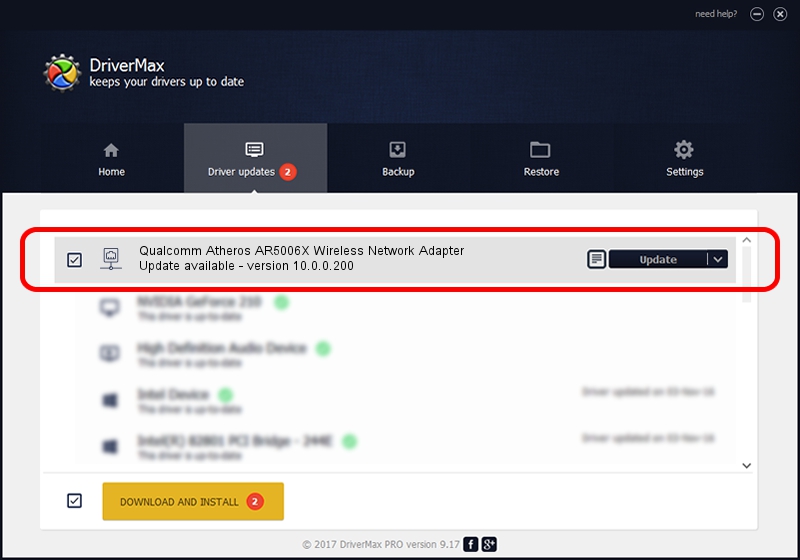Advertising seems to be blocked by your browser.
The ads help us provide this software and web site to you for free.
Please support our project by allowing our site to show ads.
Home /
Manufacturers /
Atheros /
Qualcomm Atheros AR5006X Wireless Network Adapter /
PCI/VEN_168C&DEV_001C /
10.0.0.200 Aug 23, 2012
Atheros Qualcomm Atheros AR5006X Wireless Network Adapter - two ways of downloading and installing the driver
Qualcomm Atheros AR5006X Wireless Network Adapter is a Network Adapters device. This driver was developed by Atheros. The hardware id of this driver is PCI/VEN_168C&DEV_001C.
1. How to manually install Atheros Qualcomm Atheros AR5006X Wireless Network Adapter driver
- Download the driver setup file for Atheros Qualcomm Atheros AR5006X Wireless Network Adapter driver from the location below. This download link is for the driver version 10.0.0.200 dated 2012-08-23.
- Run the driver installation file from a Windows account with administrative rights. If your User Access Control (UAC) is enabled then you will have to accept of the driver and run the setup with administrative rights.
- Follow the driver installation wizard, which should be quite straightforward. The driver installation wizard will scan your PC for compatible devices and will install the driver.
- Restart your computer and enjoy the fresh driver, as you can see it was quite smple.
This driver received an average rating of 3.1 stars out of 74168 votes.
2. Using DriverMax to install Atheros Qualcomm Atheros AR5006X Wireless Network Adapter driver
The advantage of using DriverMax is that it will setup the driver for you in the easiest possible way and it will keep each driver up to date, not just this one. How can you install a driver with DriverMax? Let's follow a few steps!
- Start DriverMax and click on the yellow button that says ~SCAN FOR DRIVER UPDATES NOW~. Wait for DriverMax to scan and analyze each driver on your PC.
- Take a look at the list of driver updates. Search the list until you locate the Atheros Qualcomm Atheros AR5006X Wireless Network Adapter driver. Click the Update button.
- That's all, the driver is now installed!

Jul 8 2016 1:54AM / Written by Andreea Kartman for DriverMax
follow @DeeaKartman