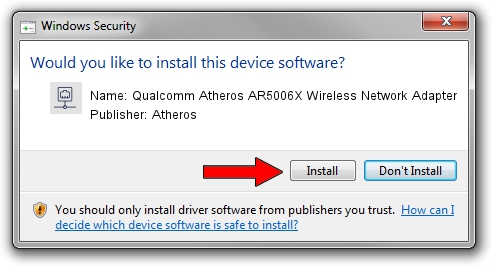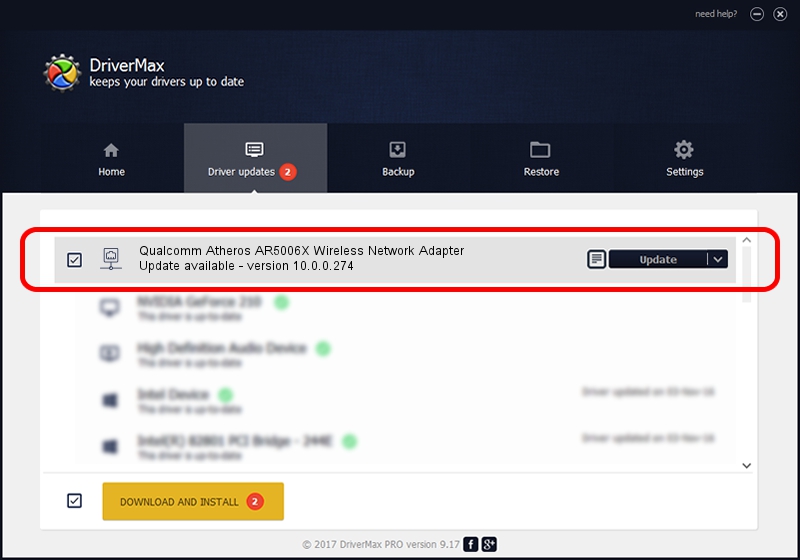Advertising seems to be blocked by your browser.
The ads help us provide this software and web site to you for free.
Please support our project by allowing our site to show ads.
Home /
Manufacturers /
Atheros /
Qualcomm Atheros AR5006X Wireless Network Adapter /
PCI/VEN_168C&DEV_001B /
10.0.0.274 Nov 27, 2013
Driver for Atheros Qualcomm Atheros AR5006X Wireless Network Adapter - downloading and installing it
Qualcomm Atheros AR5006X Wireless Network Adapter is a Network Adapters device. The Windows version of this driver was developed by Atheros. In order to make sure you are downloading the exact right driver the hardware id is PCI/VEN_168C&DEV_001B.
1. Atheros Qualcomm Atheros AR5006X Wireless Network Adapter - install the driver manually
- Download the driver setup file for Atheros Qualcomm Atheros AR5006X Wireless Network Adapter driver from the link below. This download link is for the driver version 10.0.0.274 dated 2013-11-27.
- Start the driver installation file from a Windows account with administrative rights. If your UAC (User Access Control) is started then you will have to accept of the driver and run the setup with administrative rights.
- Go through the driver setup wizard, which should be quite straightforward. The driver setup wizard will scan your PC for compatible devices and will install the driver.
- Shutdown and restart your computer and enjoy the new driver, it is as simple as that.
Driver rating 3 stars out of 10411 votes.
2. The easy way: using DriverMax to install Atheros Qualcomm Atheros AR5006X Wireless Network Adapter driver
The advantage of using DriverMax is that it will setup the driver for you in just a few seconds and it will keep each driver up to date, not just this one. How can you install a driver with DriverMax? Let's take a look!
- Start DriverMax and click on the yellow button named ~SCAN FOR DRIVER UPDATES NOW~. Wait for DriverMax to scan and analyze each driver on your PC.
- Take a look at the list of driver updates. Search the list until you locate the Atheros Qualcomm Atheros AR5006X Wireless Network Adapter driver. Click on Update.
- Finished installing the driver!

Aug 6 2016 1:24AM / Written by Andreea Kartman for DriverMax
follow @DeeaKartman