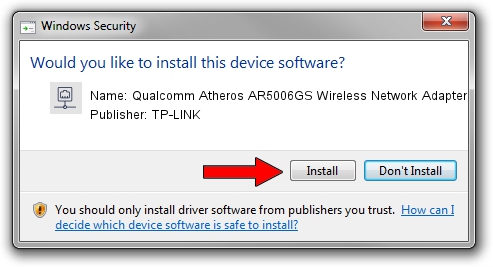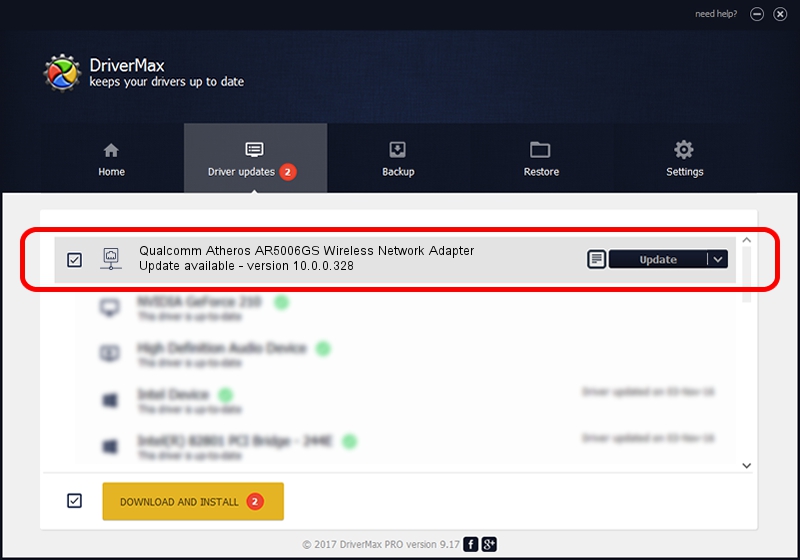Advertising seems to be blocked by your browser.
The ads help us provide this software and web site to you for free.
Please support our project by allowing our site to show ads.
Home /
Manufacturers /
TP-LINK /
Qualcomm Atheros AR5006GS Wireless Network Adapter /
PCI/VEN_168C&DEV_001B&SUBSYS_530111AD /
10.0.0.328 Sep 08, 2015
Driver for TP-LINK Qualcomm Atheros AR5006GS Wireless Network Adapter - downloading and installing it
Qualcomm Atheros AR5006GS Wireless Network Adapter is a Network Adapters device. The Windows version of this driver was developed by TP-LINK. The hardware id of this driver is PCI/VEN_168C&DEV_001B&SUBSYS_530111AD; this string has to match your hardware.
1. Manually install TP-LINK Qualcomm Atheros AR5006GS Wireless Network Adapter driver
- Download the setup file for TP-LINK Qualcomm Atheros AR5006GS Wireless Network Adapter driver from the link below. This is the download link for the driver version 10.0.0.328 dated 2015-09-08.
- Run the driver setup file from a Windows account with administrative rights. If your UAC (User Access Control) is running then you will have to accept of the driver and run the setup with administrative rights.
- Go through the driver installation wizard, which should be quite easy to follow. The driver installation wizard will scan your PC for compatible devices and will install the driver.
- Shutdown and restart your PC and enjoy the fresh driver, as you can see it was quite smple.
Driver file size: 1587665 bytes (1.51 MB)
This driver was installed by many users and received an average rating of 4.8 stars out of 82491 votes.
This driver is fully compatible with the following versions of Windows:
- This driver works on Windows 8 64 bits
- This driver works on Windows 8.1 64 bits
- This driver works on Windows 10 64 bits
- This driver works on Windows 11 64 bits
2. The easy way: using DriverMax to install TP-LINK Qualcomm Atheros AR5006GS Wireless Network Adapter driver
The advantage of using DriverMax is that it will setup the driver for you in just a few seconds and it will keep each driver up to date, not just this one. How can you install a driver using DriverMax? Let's take a look!
- Start DriverMax and click on the yellow button named ~SCAN FOR DRIVER UPDATES NOW~. Wait for DriverMax to scan and analyze each driver on your PC.
- Take a look at the list of detected driver updates. Search the list until you locate the TP-LINK Qualcomm Atheros AR5006GS Wireless Network Adapter driver. Click on Update.
- That's all, the driver is now installed!

Mar 2 2024 1:55AM / Written by Dan Armano for DriverMax
follow @danarm