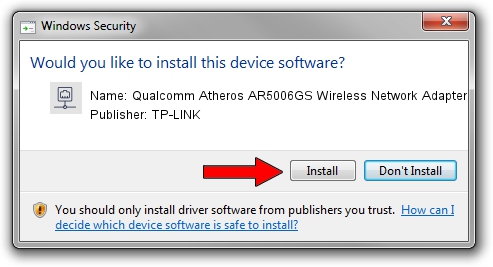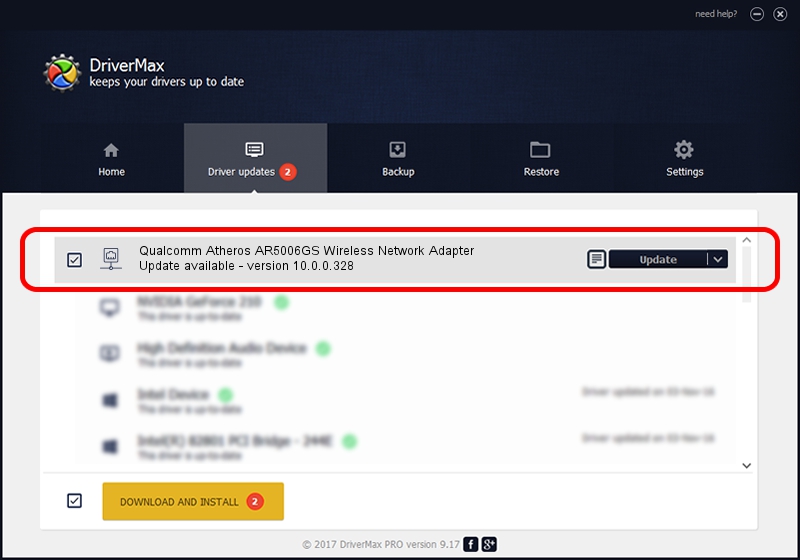Advertising seems to be blocked by your browser.
The ads help us provide this software and web site to you for free.
Please support our project by allowing our site to show ads.
Home /
Manufacturers /
TP-LINK /
Qualcomm Atheros AR5006GS Wireless Network Adapter /
PCI/VEN_168C&DEV_001B&SUBSYS_2061168C /
10.0.0.328 Sep 08, 2015
TP-LINK Qualcomm Atheros AR5006GS Wireless Network Adapter - two ways of downloading and installing the driver
Qualcomm Atheros AR5006GS Wireless Network Adapter is a Network Adapters hardware device. This driver was developed by TP-LINK. PCI/VEN_168C&DEV_001B&SUBSYS_2061168C is the matching hardware id of this device.
1. Manually install TP-LINK Qualcomm Atheros AR5006GS Wireless Network Adapter driver
- Download the driver setup file for TP-LINK Qualcomm Atheros AR5006GS Wireless Network Adapter driver from the location below. This is the download link for the driver version 10.0.0.328 dated 2015-09-08.
- Start the driver installation file from a Windows account with administrative rights. If your UAC (User Access Control) is enabled then you will have to confirm the installation of the driver and run the setup with administrative rights.
- Follow the driver installation wizard, which should be quite easy to follow. The driver installation wizard will scan your PC for compatible devices and will install the driver.
- Shutdown and restart your PC and enjoy the updated driver, it is as simple as that.
The file size of this driver is 1587665 bytes (1.51 MB)
Driver rating 4 stars out of 82558 votes.
This driver was released for the following versions of Windows:
- This driver works on Windows 8 64 bits
- This driver works on Windows 8.1 64 bits
- This driver works on Windows 10 64 bits
- This driver works on Windows 11 64 bits
2. How to install TP-LINK Qualcomm Atheros AR5006GS Wireless Network Adapter driver using DriverMax
The advantage of using DriverMax is that it will install the driver for you in just a few seconds and it will keep each driver up to date. How can you install a driver with DriverMax? Let's see!
- Open DriverMax and click on the yellow button named ~SCAN FOR DRIVER UPDATES NOW~. Wait for DriverMax to analyze each driver on your computer.
- Take a look at the list of driver updates. Scroll the list down until you locate the TP-LINK Qualcomm Atheros AR5006GS Wireless Network Adapter driver. Click on Update.
- Finished installing the driver!

Mar 2 2024 1:53AM / Written by Daniel Statescu for DriverMax
follow @DanielStatescu