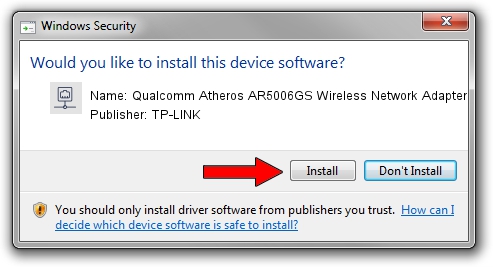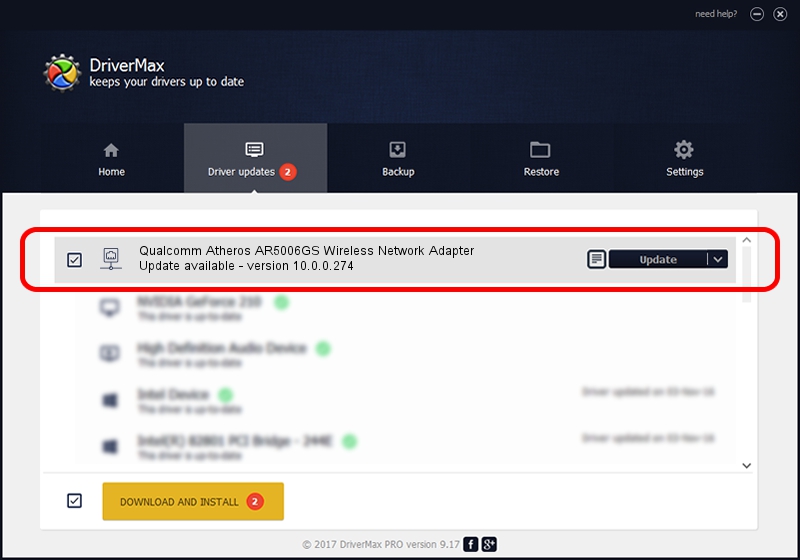Advertising seems to be blocked by your browser.
The ads help us provide this software and web site to you for free.
Please support our project by allowing our site to show ads.
Home /
Manufacturers /
TP-LINK /
Qualcomm Atheros AR5006GS Wireless Network Adapter /
PCI/VEN_168C&DEV_001B&SUBSYS_1061168C /
10.0.0.274 Nov 12, 2013
Download and install TP-LINK Qualcomm Atheros AR5006GS Wireless Network Adapter driver
Qualcomm Atheros AR5006GS Wireless Network Adapter is a Network Adapters hardware device. The Windows version of this driver was developed by TP-LINK. In order to make sure you are downloading the exact right driver the hardware id is PCI/VEN_168C&DEV_001B&SUBSYS_1061168C.
1. Install TP-LINK Qualcomm Atheros AR5006GS Wireless Network Adapter driver manually
- Download the driver setup file for TP-LINK Qualcomm Atheros AR5006GS Wireless Network Adapter driver from the link below. This is the download link for the driver version 10.0.0.274 dated 2013-11-12.
- Start the driver setup file from a Windows account with administrative rights. If your User Access Control (UAC) is started then you will have to confirm the installation of the driver and run the setup with administrative rights.
- Follow the driver setup wizard, which should be pretty straightforward. The driver setup wizard will analyze your PC for compatible devices and will install the driver.
- Shutdown and restart your PC and enjoy the fresh driver, it is as simple as that.
The file size of this driver is 1387406 bytes (1.32 MB)
This driver was rated with an average of 4.8 stars by 70696 users.
This driver is compatible with the following versions of Windows:
- This driver works on Windows 8 64 bits
- This driver works on Windows 8.1 64 bits
- This driver works on Windows 10 64 bits
- This driver works on Windows 11 64 bits
2. The easy way: using DriverMax to install TP-LINK Qualcomm Atheros AR5006GS Wireless Network Adapter driver
The most important advantage of using DriverMax is that it will setup the driver for you in just a few seconds and it will keep each driver up to date, not just this one. How easy can you install a driver with DriverMax? Let's follow a few steps!
- Start DriverMax and push on the yellow button that says ~SCAN FOR DRIVER UPDATES NOW~. Wait for DriverMax to scan and analyze each driver on your computer.
- Take a look at the list of detected driver updates. Search the list until you find the TP-LINK Qualcomm Atheros AR5006GS Wireless Network Adapter driver. Click on Update.
- Finished installing the driver!

Jan 17 2024 6:02AM / Written by Andreea Kartman for DriverMax
follow @DeeaKartman