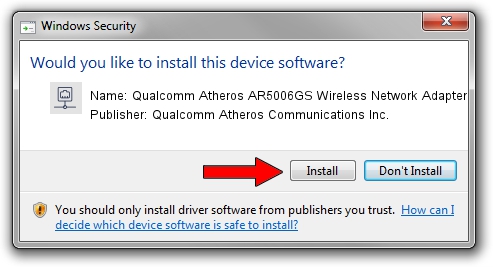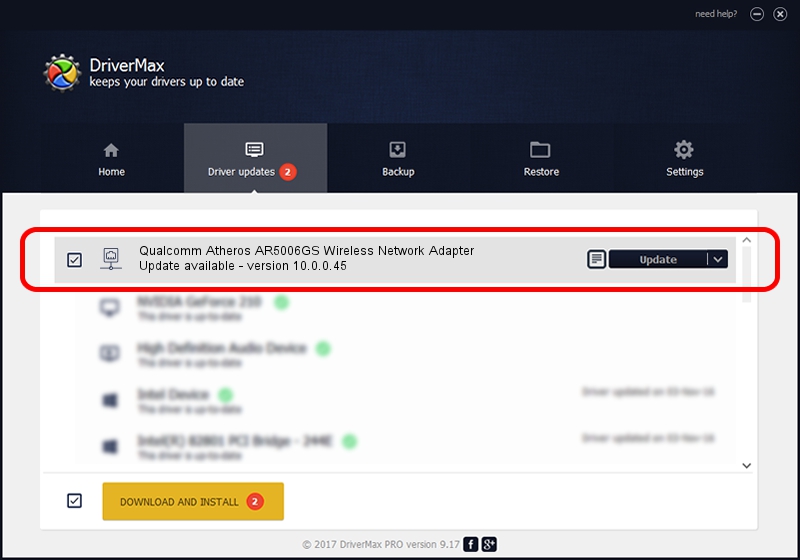Advertising seems to be blocked by your browser.
The ads help us provide this software and web site to you for free.
Please support our project by allowing our site to show ads.
Home /
Manufacturers /
Qualcomm Atheros Communications Inc. /
Qualcomm Atheros AR5006GS Wireless Network Adapter /
PCI/VEN_168C&DEV_001B&SUBSYS_530111AD /
10.0.0.45 Mar 09, 2012
Qualcomm Atheros Communications Inc. Qualcomm Atheros AR5006GS Wireless Network Adapter driver download and installation
Qualcomm Atheros AR5006GS Wireless Network Adapter is a Network Adapters hardware device. This driver was developed by Qualcomm Atheros Communications Inc.. The hardware id of this driver is PCI/VEN_168C&DEV_001B&SUBSYS_530111AD.
1. Manually install Qualcomm Atheros Communications Inc. Qualcomm Atheros AR5006GS Wireless Network Adapter driver
- Download the setup file for Qualcomm Atheros Communications Inc. Qualcomm Atheros AR5006GS Wireless Network Adapter driver from the link below. This download link is for the driver version 10.0.0.45 released on 2012-03-09.
- Start the driver setup file from a Windows account with the highest privileges (rights). If your User Access Control (UAC) is enabled then you will have to accept of the driver and run the setup with administrative rights.
- Follow the driver setup wizard, which should be quite easy to follow. The driver setup wizard will analyze your PC for compatible devices and will install the driver.
- Restart your PC and enjoy the updated driver, as you can see it was quite smple.
The file size of this driver is 1311105 bytes (1.25 MB)
Driver rating 4.9 stars out of 47306 votes.
This driver was released for the following versions of Windows:
- This driver works on Windows Vista 64 bits
- This driver works on Windows 7 64 bits
- This driver works on Windows 8 64 bits
- This driver works on Windows 8.1 64 bits
- This driver works on Windows 10 64 bits
- This driver works on Windows 11 64 bits
2. Using DriverMax to install Qualcomm Atheros Communications Inc. Qualcomm Atheros AR5006GS Wireless Network Adapter driver
The advantage of using DriverMax is that it will install the driver for you in just a few seconds and it will keep each driver up to date. How can you install a driver with DriverMax? Let's see!
- Start DriverMax and press on the yellow button named ~SCAN FOR DRIVER UPDATES NOW~. Wait for DriverMax to scan and analyze each driver on your PC.
- Take a look at the list of available driver updates. Scroll the list down until you locate the Qualcomm Atheros Communications Inc. Qualcomm Atheros AR5006GS Wireless Network Adapter driver. Click the Update button.
- That's all, the driver is now installed!

Jul 24 2016 10:48PM / Written by Daniel Statescu for DriverMax
follow @DanielStatescu