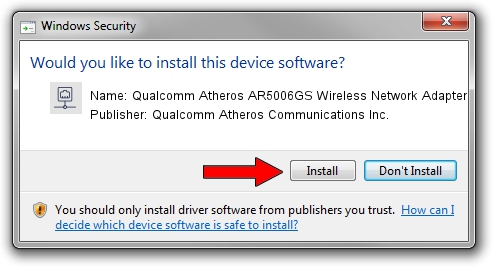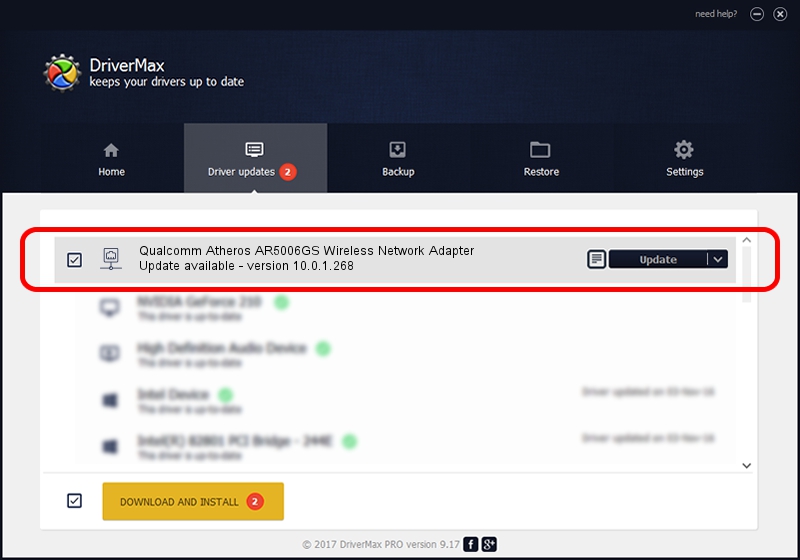Advertising seems to be blocked by your browser.
The ads help us provide this software and web site to you for free.
Please support our project by allowing our site to show ads.
Home /
Manufacturers /
Qualcomm Atheros Communications Inc. /
Qualcomm Atheros AR5006GS Wireless Network Adapter /
PCI/VEN_168C&DEV_001B&SUBSYS_2061168C /
10.0.1.268 Sep 24, 2013
Driver for Qualcomm Atheros Communications Inc. Qualcomm Atheros AR5006GS Wireless Network Adapter - downloading and installing it
Qualcomm Atheros AR5006GS Wireless Network Adapter is a Network Adapters device. The Windows version of this driver was developed by Qualcomm Atheros Communications Inc.. The hardware id of this driver is PCI/VEN_168C&DEV_001B&SUBSYS_2061168C; this string has to match your hardware.
1. How to manually install Qualcomm Atheros Communications Inc. Qualcomm Atheros AR5006GS Wireless Network Adapter driver
- You can download from the link below the driver installer file for the Qualcomm Atheros Communications Inc. Qualcomm Atheros AR5006GS Wireless Network Adapter driver. The archive contains version 10.0.1.268 dated 2013-09-24 of the driver.
- Run the driver installer file from a user account with the highest privileges (rights). If your UAC (User Access Control) is started please accept of the driver and run the setup with administrative rights.
- Follow the driver installation wizard, which will guide you; it should be quite easy to follow. The driver installation wizard will analyze your PC and will install the right driver.
- When the operation finishes restart your computer in order to use the updated driver. As you can see it was quite smple to install a Windows driver!
Driver rating 3.4 stars out of 77564 votes.
2. How to use DriverMax to install Qualcomm Atheros Communications Inc. Qualcomm Atheros AR5006GS Wireless Network Adapter driver
The most important advantage of using DriverMax is that it will install the driver for you in just a few seconds and it will keep each driver up to date. How easy can you install a driver with DriverMax? Let's take a look!
- Open DriverMax and push on the yellow button that says ~SCAN FOR DRIVER UPDATES NOW~. Wait for DriverMax to scan and analyze each driver on your computer.
- Take a look at the list of available driver updates. Search the list until you find the Qualcomm Atheros Communications Inc. Qualcomm Atheros AR5006GS Wireless Network Adapter driver. Click the Update button.
- That's it, you installed your first driver!

Jun 20 2016 12:48PM / Written by Daniel Statescu for DriverMax
follow @DanielStatescu