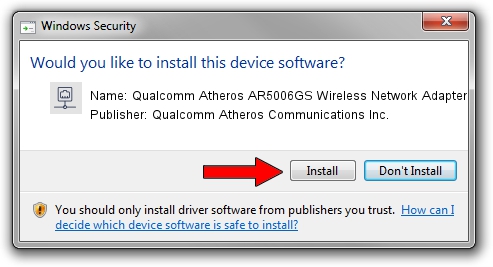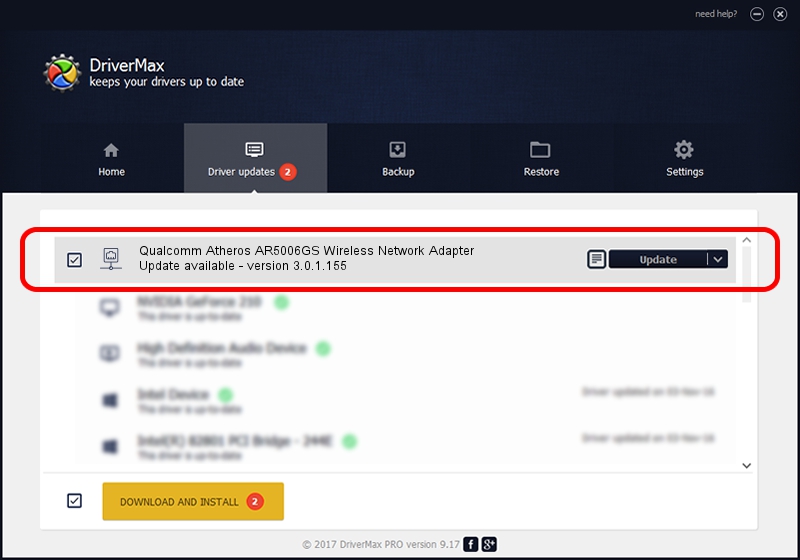Advertising seems to be blocked by your browser.
The ads help us provide this software and web site to you for free.
Please support our project by allowing our site to show ads.
Home /
Manufacturers /
Qualcomm Atheros Communications Inc. /
Qualcomm Atheros AR5006GS Wireless Network Adapter /
PCI/VEN_168C&DEV_001B&SUBSYS_1061168C /
3.0.1.155 May 03, 2013
Qualcomm Atheros Communications Inc. Qualcomm Atheros AR5006GS Wireless Network Adapter driver download and installation
Qualcomm Atheros AR5006GS Wireless Network Adapter is a Network Adapters hardware device. The Windows version of this driver was developed by Qualcomm Atheros Communications Inc.. The hardware id of this driver is PCI/VEN_168C&DEV_001B&SUBSYS_1061168C; this string has to match your hardware.
1. Qualcomm Atheros Communications Inc. Qualcomm Atheros AR5006GS Wireless Network Adapter driver - how to install it manually
- Download the driver setup file for Qualcomm Atheros Communications Inc. Qualcomm Atheros AR5006GS Wireless Network Adapter driver from the location below. This download link is for the driver version 3.0.1.155 dated 2013-05-03.
- Run the driver installation file from a Windows account with the highest privileges (rights). If your UAC (User Access Control) is enabled then you will have to accept of the driver and run the setup with administrative rights.
- Follow the driver setup wizard, which should be quite easy to follow. The driver setup wizard will scan your PC for compatible devices and will install the driver.
- Shutdown and restart your PC and enjoy the fresh driver, it is as simple as that.
This driver was installed by many users and received an average rating of 3.6 stars out of 51267 votes.
2. The easy way: using DriverMax to install Qualcomm Atheros Communications Inc. Qualcomm Atheros AR5006GS Wireless Network Adapter driver
The advantage of using DriverMax is that it will setup the driver for you in just a few seconds and it will keep each driver up to date, not just this one. How easy can you install a driver with DriverMax? Let's see!
- Start DriverMax and push on the yellow button that says ~SCAN FOR DRIVER UPDATES NOW~. Wait for DriverMax to scan and analyze each driver on your computer.
- Take a look at the list of detected driver updates. Scroll the list down until you find the Qualcomm Atheros Communications Inc. Qualcomm Atheros AR5006GS Wireless Network Adapter driver. Click on Update.
- That's it, you installed your first driver!

Jul 11 2016 3:15AM / Written by Daniel Statescu for DriverMax
follow @DanielStatescu