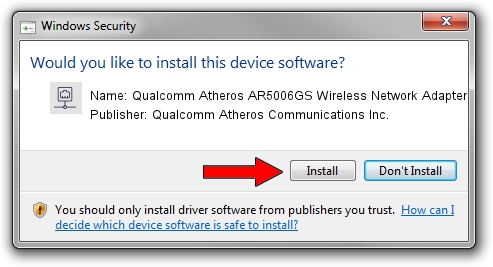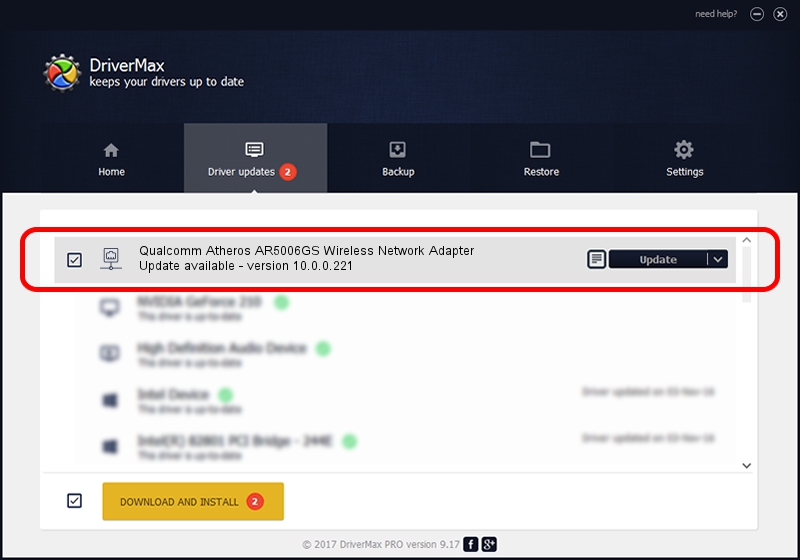Advertising seems to be blocked by your browser.
The ads help us provide this software and web site to you for free.
Please support our project by allowing our site to show ads.
Home /
Manufacturers /
Qualcomm Atheros Communications Inc. /
Qualcomm Atheros AR5006GS Wireless Network Adapter /
PCI/VEN_168C&DEV_001B&SUBSYS_1061168C /
10.0.0.221 Nov 18, 2012
Qualcomm Atheros Communications Inc. Qualcomm Atheros AR5006GS Wireless Network Adapter - two ways of downloading and installing the driver
Qualcomm Atheros AR5006GS Wireless Network Adapter is a Network Adapters device. The developer of this driver was Qualcomm Atheros Communications Inc.. In order to make sure you are downloading the exact right driver the hardware id is PCI/VEN_168C&DEV_001B&SUBSYS_1061168C.
1. How to manually install Qualcomm Atheros Communications Inc. Qualcomm Atheros AR5006GS Wireless Network Adapter driver
- You can download from the link below the driver installer file for the Qualcomm Atheros Communications Inc. Qualcomm Atheros AR5006GS Wireless Network Adapter driver. The archive contains version 10.0.0.221 dated 2012-11-18 of the driver.
- Start the driver installer file from a user account with administrative rights. If your UAC (User Access Control) is enabled please confirm the installation of the driver and run the setup with administrative rights.
- Go through the driver installation wizard, which will guide you; it should be quite easy to follow. The driver installation wizard will analyze your computer and will install the right driver.
- When the operation finishes restart your computer in order to use the updated driver. It is as simple as that to install a Windows driver!
Driver rating 3.9 stars out of 56400 votes.
2. Using DriverMax to install Qualcomm Atheros Communications Inc. Qualcomm Atheros AR5006GS Wireless Network Adapter driver
The most important advantage of using DriverMax is that it will install the driver for you in just a few seconds and it will keep each driver up to date, not just this one. How can you install a driver using DriverMax? Let's follow a few steps!
- Start DriverMax and press on the yellow button named ~SCAN FOR DRIVER UPDATES NOW~. Wait for DriverMax to scan and analyze each driver on your computer.
- Take a look at the list of detected driver updates. Scroll the list down until you find the Qualcomm Atheros Communications Inc. Qualcomm Atheros AR5006GS Wireless Network Adapter driver. Click the Update button.
- That's it, you installed your first driver!