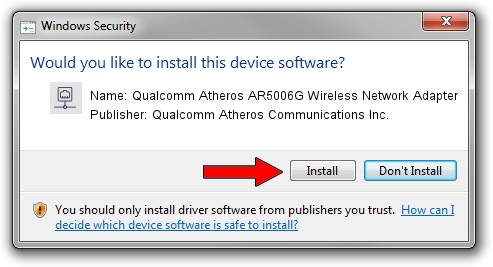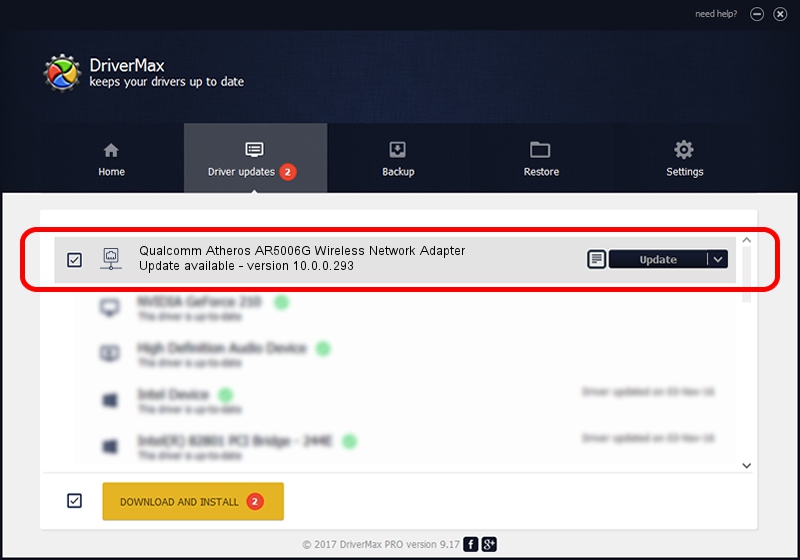Advertising seems to be blocked by your browser.
The ads help us provide this software and web site to you for free.
Please support our project by allowing our site to show ads.
Home /
Manufacturers /
Qualcomm Atheros Communications Inc. /
Qualcomm Atheros AR5006G Wireless Network Adapter /
PCI/VEN_168C&DEV_001B&SUBSYS_2065168C /
10.0.0.293 Jul 08, 2014
Qualcomm Atheros Communications Inc. Qualcomm Atheros AR5006G Wireless Network Adapter - two ways of downloading and installing the driver
Qualcomm Atheros AR5006G Wireless Network Adapter is a Network Adapters device. The developer of this driver was Qualcomm Atheros Communications Inc.. In order to make sure you are downloading the exact right driver the hardware id is PCI/VEN_168C&DEV_001B&SUBSYS_2065168C.
1. Qualcomm Atheros Communications Inc. Qualcomm Atheros AR5006G Wireless Network Adapter - install the driver manually
- Download the setup file for Qualcomm Atheros Communications Inc. Qualcomm Atheros AR5006G Wireless Network Adapter driver from the location below. This download link is for the driver version 10.0.0.293 dated 2014-07-08.
- Start the driver installation file from a Windows account with administrative rights. If your UAC (User Access Control) is enabled then you will have to confirm the installation of the driver and run the setup with administrative rights.
- Go through the driver setup wizard, which should be pretty straightforward. The driver setup wizard will scan your PC for compatible devices and will install the driver.
- Restart your computer and enjoy the new driver, as you can see it was quite smple.
This driver was installed by many users and received an average rating of 3.7 stars out of 70558 votes.
2. The easy way: using DriverMax to install Qualcomm Atheros Communications Inc. Qualcomm Atheros AR5006G Wireless Network Adapter driver
The most important advantage of using DriverMax is that it will install the driver for you in just a few seconds and it will keep each driver up to date. How easy can you install a driver using DriverMax? Let's take a look!
- Start DriverMax and push on the yellow button that says ~SCAN FOR DRIVER UPDATES NOW~. Wait for DriverMax to analyze each driver on your computer.
- Take a look at the list of driver updates. Scroll the list down until you find the Qualcomm Atheros Communications Inc. Qualcomm Atheros AR5006G Wireless Network Adapter driver. Click on Update.
- That's all, the driver is now installed!