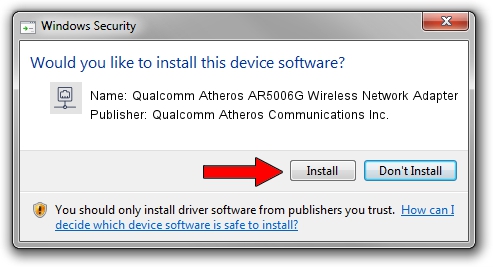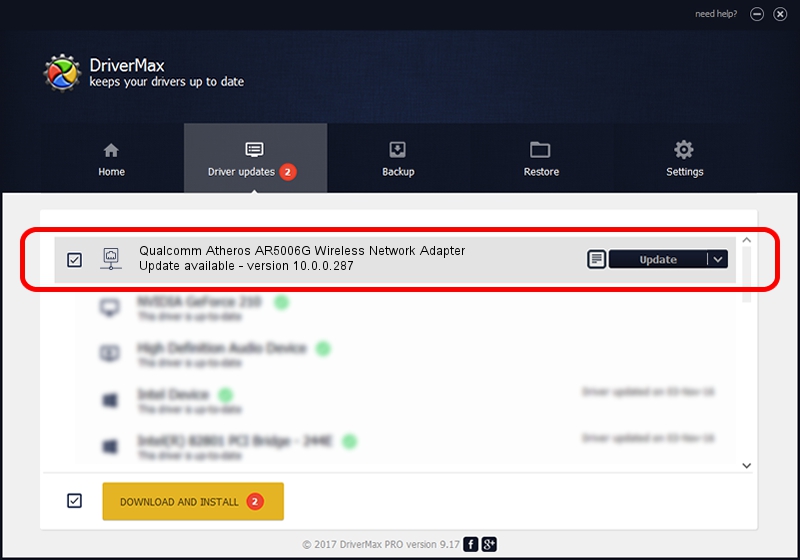Advertising seems to be blocked by your browser.
The ads help us provide this software and web site to you for free.
Please support our project by allowing our site to show ads.
Home /
Manufacturers /
Qualcomm Atheros Communications Inc. /
Qualcomm Atheros AR5006G Wireless Network Adapter /
PCI/VEN_168C&DEV_001B&SUBSYS_2065168C /
10.0.0.287 Mar 06, 2014
Qualcomm Atheros Communications Inc. Qualcomm Atheros AR5006G Wireless Network Adapter - two ways of downloading and installing the driver
Qualcomm Atheros AR5006G Wireless Network Adapter is a Network Adapters hardware device. This driver was developed by Qualcomm Atheros Communications Inc.. In order to make sure you are downloading the exact right driver the hardware id is PCI/VEN_168C&DEV_001B&SUBSYS_2065168C.
1. Qualcomm Atheros Communications Inc. Qualcomm Atheros AR5006G Wireless Network Adapter - install the driver manually
- Download the setup file for Qualcomm Atheros Communications Inc. Qualcomm Atheros AR5006G Wireless Network Adapter driver from the location below. This download link is for the driver version 10.0.0.287 released on 2014-03-06.
- Run the driver installation file from a Windows account with the highest privileges (rights). If your User Access Control (UAC) is running then you will have to confirm the installation of the driver and run the setup with administrative rights.
- Go through the driver setup wizard, which should be quite straightforward. The driver setup wizard will scan your PC for compatible devices and will install the driver.
- Shutdown and restart your PC and enjoy the fresh driver, as you can see it was quite smple.
This driver was installed by many users and received an average rating of 3.6 stars out of 95537 votes.
2. How to use DriverMax to install Qualcomm Atheros Communications Inc. Qualcomm Atheros AR5006G Wireless Network Adapter driver
The most important advantage of using DriverMax is that it will install the driver for you in just a few seconds and it will keep each driver up to date, not just this one. How easy can you install a driver using DriverMax? Let's see!
- Open DriverMax and push on the yellow button that says ~SCAN FOR DRIVER UPDATES NOW~. Wait for DriverMax to scan and analyze each driver on your computer.
- Take a look at the list of driver updates. Scroll the list down until you locate the Qualcomm Atheros Communications Inc. Qualcomm Atheros AR5006G Wireless Network Adapter driver. Click on Update.
- Finished installing the driver!

Jun 26 2016 2:29PM / Written by Daniel Statescu for DriverMax
follow @DanielStatescu