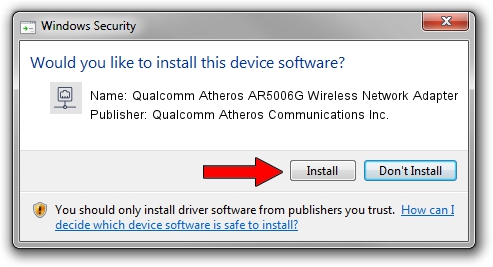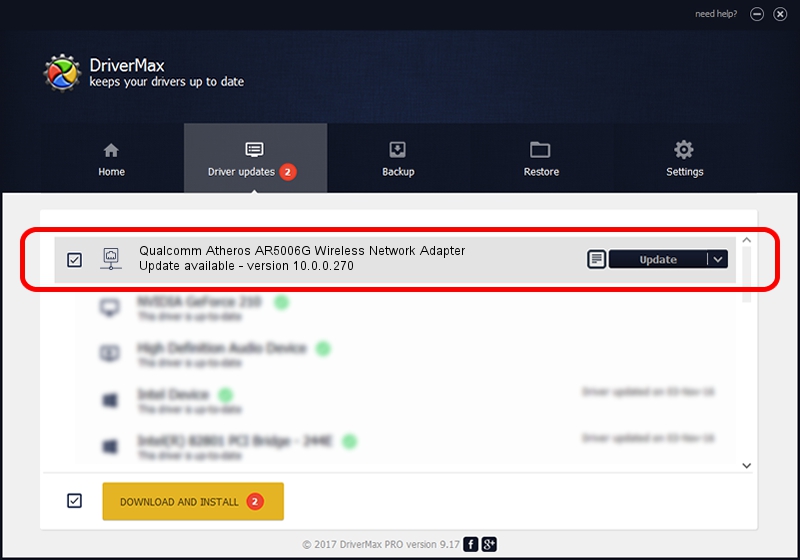Advertising seems to be blocked by your browser.
The ads help us provide this software and web site to you for free.
Please support our project by allowing our site to show ads.
Home /
Manufacturers /
Qualcomm Atheros Communications Inc. /
Qualcomm Atheros AR5006G Wireless Network Adapter /
PCI/VEN_168C&DEV_001B&SUBSYS_2065168C /
10.0.0.270 Nov 28, 2013
Qualcomm Atheros Communications Inc. Qualcomm Atheros AR5006G Wireless Network Adapter how to download and install the driver
Qualcomm Atheros AR5006G Wireless Network Adapter is a Network Adapters device. This driver was developed by Qualcomm Atheros Communications Inc.. In order to make sure you are downloading the exact right driver the hardware id is PCI/VEN_168C&DEV_001B&SUBSYS_2065168C.
1. Install Qualcomm Atheros Communications Inc. Qualcomm Atheros AR5006G Wireless Network Adapter driver manually
- Download the setup file for Qualcomm Atheros Communications Inc. Qualcomm Atheros AR5006G Wireless Network Adapter driver from the location below. This download link is for the driver version 10.0.0.270 released on 2013-11-28.
- Run the driver setup file from a Windows account with the highest privileges (rights). If your User Access Control Service (UAC) is running then you will have to accept of the driver and run the setup with administrative rights.
- Follow the driver installation wizard, which should be pretty easy to follow. The driver installation wizard will scan your PC for compatible devices and will install the driver.
- Shutdown and restart your PC and enjoy the updated driver, it is as simple as that.
This driver received an average rating of 3.1 stars out of 23864 votes.
2. How to install Qualcomm Atheros Communications Inc. Qualcomm Atheros AR5006G Wireless Network Adapter driver using DriverMax
The advantage of using DriverMax is that it will install the driver for you in the easiest possible way and it will keep each driver up to date. How easy can you install a driver with DriverMax? Let's see!
- Open DriverMax and press on the yellow button that says ~SCAN FOR DRIVER UPDATES NOW~. Wait for DriverMax to scan and analyze each driver on your PC.
- Take a look at the list of detected driver updates. Scroll the list down until you find the Qualcomm Atheros Communications Inc. Qualcomm Atheros AR5006G Wireless Network Adapter driver. Click on Update.
- That's all, the driver is now installed!