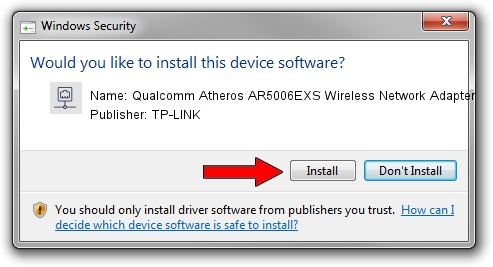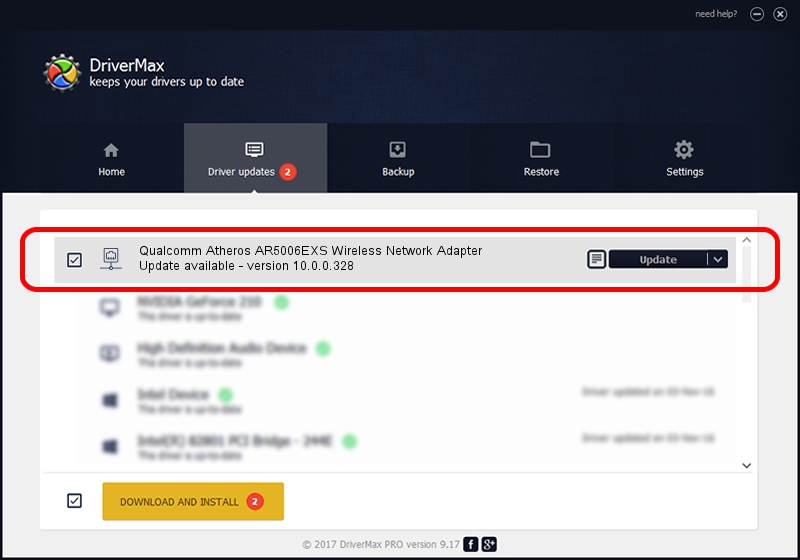Advertising seems to be blocked by your browser.
The ads help us provide this software and web site to you for free.
Please support our project by allowing our site to show ads.
Home /
Manufacturers /
TP-LINK /
Qualcomm Atheros AR5006EXS Wireless Network Adapter /
PCI/VEN_168C&DEV_001C&SUBSYS_75191113 /
10.0.0.328 Sep 08, 2015
TP-LINK Qualcomm Atheros AR5006EXS Wireless Network Adapter - two ways of downloading and installing the driver
Qualcomm Atheros AR5006EXS Wireless Network Adapter is a Network Adapters device. This driver was developed by TP-LINK. PCI/VEN_168C&DEV_001C&SUBSYS_75191113 is the matching hardware id of this device.
1. TP-LINK Qualcomm Atheros AR5006EXS Wireless Network Adapter driver - how to install it manually
- You can download from the link below the driver setup file for the TP-LINK Qualcomm Atheros AR5006EXS Wireless Network Adapter driver. The archive contains version 10.0.0.328 dated 2015-09-08 of the driver.
- Start the driver installer file from a user account with the highest privileges (rights). If your User Access Control (UAC) is started please confirm the installation of the driver and run the setup with administrative rights.
- Go through the driver installation wizard, which will guide you; it should be pretty easy to follow. The driver installation wizard will analyze your PC and will install the right driver.
- When the operation finishes restart your computer in order to use the updated driver. It is as simple as that to install a Windows driver!
Download size of the driver: 1587665 bytes (1.51 MB)
This driver was rated with an average of 4.4 stars by 80585 users.
This driver will work for the following versions of Windows:
- This driver works on Windows 8 64 bits
- This driver works on Windows 8.1 64 bits
- This driver works on Windows 10 64 bits
- This driver works on Windows 11 64 bits
2. How to use DriverMax to install TP-LINK Qualcomm Atheros AR5006EXS Wireless Network Adapter driver
The advantage of using DriverMax is that it will install the driver for you in the easiest possible way and it will keep each driver up to date. How can you install a driver with DriverMax? Let's follow a few steps!
- Open DriverMax and push on the yellow button named ~SCAN FOR DRIVER UPDATES NOW~. Wait for DriverMax to scan and analyze each driver on your computer.
- Take a look at the list of detected driver updates. Scroll the list down until you find the TP-LINK Qualcomm Atheros AR5006EXS Wireless Network Adapter driver. Click on Update.
- That's all, the driver is now installed!

Mar 2 2024 2:07AM / Written by Daniel Statescu for DriverMax
follow @DanielStatescu