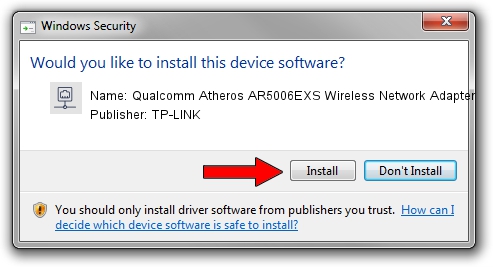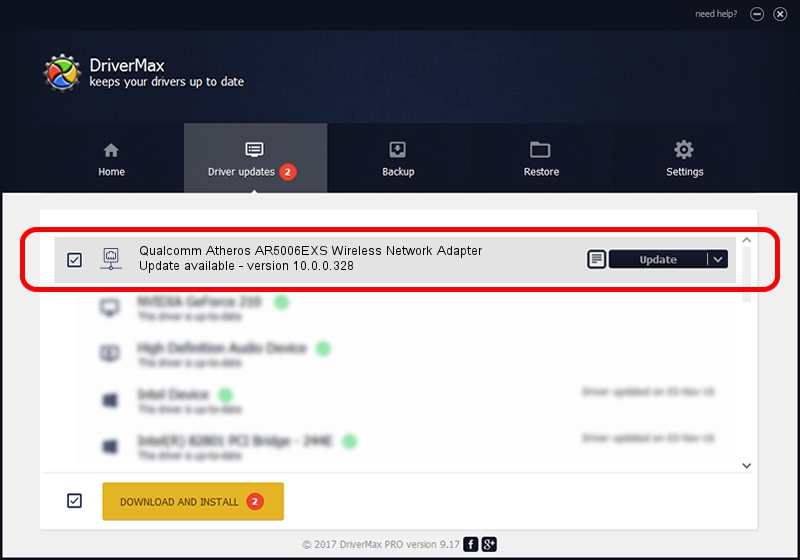Advertising seems to be blocked by your browser.
The ads help us provide this software and web site to you for free.
Please support our project by allowing our site to show ads.
Home /
Manufacturers /
TP-LINK /
Qualcomm Atheros AR5006EXS Wireless Network Adapter /
PCI/VEN_168C&DEV_001C&SUBSYS_102010E9 /
10.0.0.328 Sep 08, 2015
TP-LINK Qualcomm Atheros AR5006EXS Wireless Network Adapter how to download and install the driver
Qualcomm Atheros AR5006EXS Wireless Network Adapter is a Network Adapters hardware device. The developer of this driver was TP-LINK. The hardware id of this driver is PCI/VEN_168C&DEV_001C&SUBSYS_102010E9; this string has to match your hardware.
1. Manually install TP-LINK Qualcomm Atheros AR5006EXS Wireless Network Adapter driver
- Download the driver setup file for TP-LINK Qualcomm Atheros AR5006EXS Wireless Network Adapter driver from the location below. This is the download link for the driver version 10.0.0.328 dated 2015-09-08.
- Start the driver installation file from a Windows account with administrative rights. If your UAC (User Access Control) is started then you will have to confirm the installation of the driver and run the setup with administrative rights.
- Follow the driver setup wizard, which should be quite easy to follow. The driver setup wizard will analyze your PC for compatible devices and will install the driver.
- Shutdown and restart your PC and enjoy the fresh driver, it is as simple as that.
Size of this driver: 1587665 bytes (1.51 MB)
This driver received an average rating of 4.5 stars out of 82244 votes.
This driver was released for the following versions of Windows:
- This driver works on Windows 8 64 bits
- This driver works on Windows 8.1 64 bits
- This driver works on Windows 10 64 bits
- This driver works on Windows 11 64 bits
2. How to use DriverMax to install TP-LINK Qualcomm Atheros AR5006EXS Wireless Network Adapter driver
The most important advantage of using DriverMax is that it will install the driver for you in just a few seconds and it will keep each driver up to date. How can you install a driver with DriverMax? Let's see!
- Start DriverMax and press on the yellow button named ~SCAN FOR DRIVER UPDATES NOW~. Wait for DriverMax to scan and analyze each driver on your computer.
- Take a look at the list of driver updates. Scroll the list down until you locate the TP-LINK Qualcomm Atheros AR5006EXS Wireless Network Adapter driver. Click on Update.
- That's all, the driver is now installed!

Mar 2 2024 1:59AM / Written by Andreea Kartman for DriverMax
follow @DeeaKartman