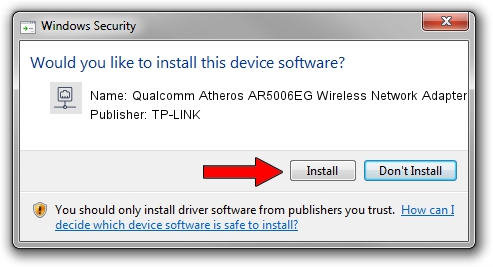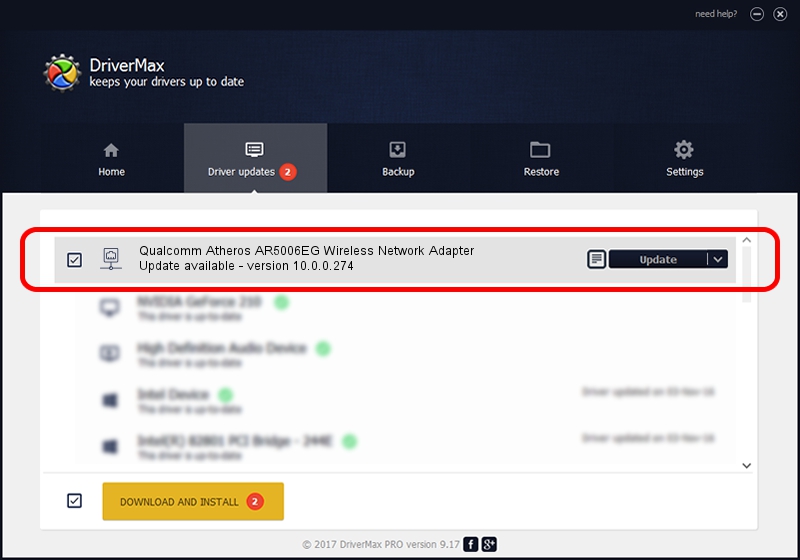Advertising seems to be blocked by your browser.
The ads help us provide this software and web site to you for free.
Please support our project by allowing our site to show ads.
Home /
Manufacturers /
TP-LINK /
Qualcomm Atheros AR5006EG Wireless Network Adapter /
PCI/VEN_168C&DEV_001C&SUBSYS_3065168C /
10.0.0.274 Nov 12, 2013
TP-LINK Qualcomm Atheros AR5006EG Wireless Network Adapter how to download and install the driver
Qualcomm Atheros AR5006EG Wireless Network Adapter is a Network Adapters device. This Windows driver was developed by TP-LINK. PCI/VEN_168C&DEV_001C&SUBSYS_3065168C is the matching hardware id of this device.
1. Manually install TP-LINK Qualcomm Atheros AR5006EG Wireless Network Adapter driver
- Download the driver setup file for TP-LINK Qualcomm Atheros AR5006EG Wireless Network Adapter driver from the location below. This is the download link for the driver version 10.0.0.274 dated 2013-11-12.
- Start the driver setup file from a Windows account with the highest privileges (rights). If your User Access Control (UAC) is started then you will have to accept of the driver and run the setup with administrative rights.
- Go through the driver setup wizard, which should be quite straightforward. The driver setup wizard will scan your PC for compatible devices and will install the driver.
- Shutdown and restart your PC and enjoy the fresh driver, as you can see it was quite smple.
Download size of the driver: 1387406 bytes (1.32 MB)
This driver was rated with an average of 4.9 stars by 68772 users.
This driver will work for the following versions of Windows:
- This driver works on Windows 8 64 bits
- This driver works on Windows 8.1 64 bits
- This driver works on Windows 10 64 bits
- This driver works on Windows 11 64 bits
2. How to install TP-LINK Qualcomm Atheros AR5006EG Wireless Network Adapter driver using DriverMax
The most important advantage of using DriverMax is that it will install the driver for you in the easiest possible way and it will keep each driver up to date, not just this one. How can you install a driver with DriverMax? Let's take a look!
- Open DriverMax and press on the yellow button named ~SCAN FOR DRIVER UPDATES NOW~. Wait for DriverMax to scan and analyze each driver on your computer.
- Take a look at the list of available driver updates. Scroll the list down until you find the TP-LINK Qualcomm Atheros AR5006EG Wireless Network Adapter driver. Click on Update.
- That's it, you installed your first driver!

Jan 17 2024 6:13AM / Written by Daniel Statescu for DriverMax
follow @DanielStatescu