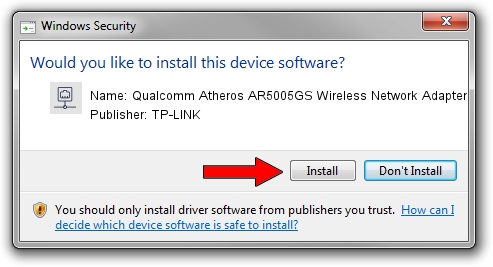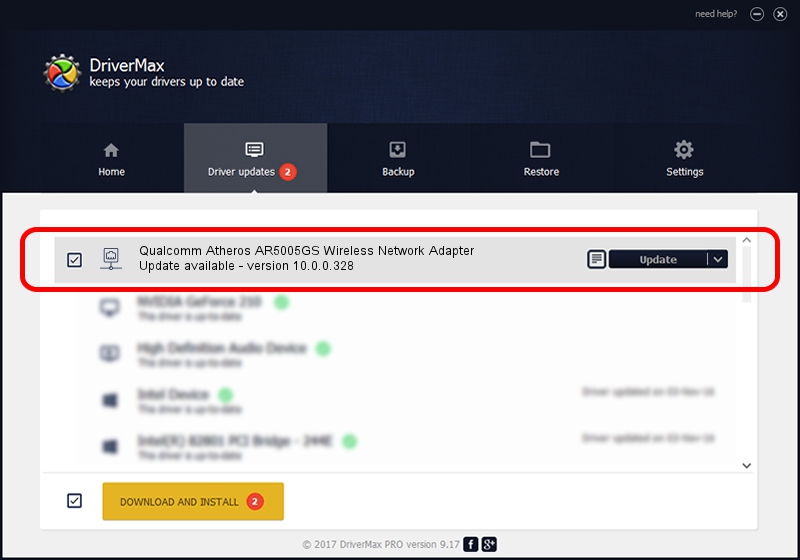Advertising seems to be blocked by your browser.
The ads help us provide this software and web site to you for free.
Please support our project by allowing our site to show ads.
Home /
Manufacturers /
TP-LINK /
Qualcomm Atheros AR5005GS Wireless Network Adapter /
PCI/VEN_168C&DEV_0013&SUBSYS_2053168C /
10.0.0.328 Sep 08, 2015
TP-LINK Qualcomm Atheros AR5005GS Wireless Network Adapter how to download and install the driver
Qualcomm Atheros AR5005GS Wireless Network Adapter is a Network Adapters hardware device. This driver was developed by TP-LINK. The hardware id of this driver is PCI/VEN_168C&DEV_0013&SUBSYS_2053168C; this string has to match your hardware.
1. Manually install TP-LINK Qualcomm Atheros AR5005GS Wireless Network Adapter driver
- Download the driver setup file for TP-LINK Qualcomm Atheros AR5005GS Wireless Network Adapter driver from the location below. This is the download link for the driver version 10.0.0.328 released on 2015-09-08.
- Run the driver setup file from a Windows account with the highest privileges (rights). If your User Access Control (UAC) is running then you will have to accept of the driver and run the setup with administrative rights.
- Follow the driver setup wizard, which should be quite straightforward. The driver setup wizard will analyze your PC for compatible devices and will install the driver.
- Restart your PC and enjoy the updated driver, as you can see it was quite smple.
Size of this driver: 1587665 bytes (1.51 MB)
Driver rating 4.3 stars out of 82026 votes.
This driver will work for the following versions of Windows:
- This driver works on Windows 8 64 bits
- This driver works on Windows 8.1 64 bits
- This driver works on Windows 10 64 bits
- This driver works on Windows 11 64 bits
2. How to use DriverMax to install TP-LINK Qualcomm Atheros AR5005GS Wireless Network Adapter driver
The advantage of using DriverMax is that it will install the driver for you in the easiest possible way and it will keep each driver up to date, not just this one. How can you install a driver with DriverMax? Let's see!
- Open DriverMax and press on the yellow button that says ~SCAN FOR DRIVER UPDATES NOW~. Wait for DriverMax to scan and analyze each driver on your PC.
- Take a look at the list of detected driver updates. Scroll the list down until you locate the TP-LINK Qualcomm Atheros AR5005GS Wireless Network Adapter driver. Click on Update.
- Finished installing the driver!

Mar 2 2024 1:41AM / Written by Andreea Kartman for DriverMax
follow @DeeaKartman