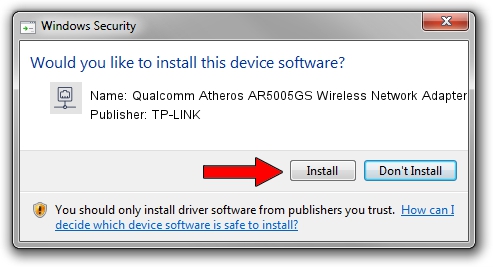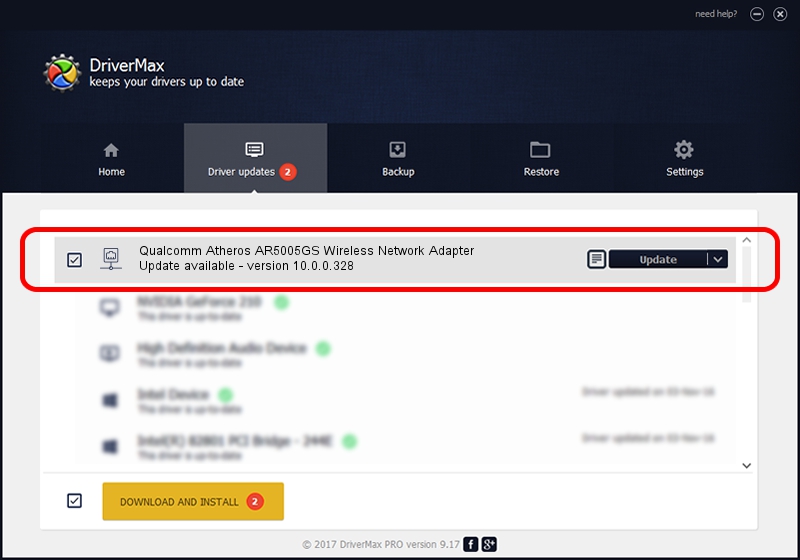Advertising seems to be blocked by your browser.
The ads help us provide this software and web site to you for free.
Please support our project by allowing our site to show ads.
Home /
Manufacturers /
TP-LINK /
Qualcomm Atheros AR5005GS Wireless Network Adapter /
PCI/VEN_168C&DEV_0013&SUBSYS_1051168C /
10.0.0.328 Sep 08, 2015
TP-LINK Qualcomm Atheros AR5005GS Wireless Network Adapter how to download and install the driver
Qualcomm Atheros AR5005GS Wireless Network Adapter is a Network Adapters device. The Windows version of this driver was developed by TP-LINK. In order to make sure you are downloading the exact right driver the hardware id is PCI/VEN_168C&DEV_0013&SUBSYS_1051168C.
1. TP-LINK Qualcomm Atheros AR5005GS Wireless Network Adapter - install the driver manually
- You can download from the link below the driver setup file for the TP-LINK Qualcomm Atheros AR5005GS Wireless Network Adapter driver. The archive contains version 10.0.0.328 dated 2015-09-08 of the driver.
- Run the driver installer file from a user account with administrative rights. If your User Access Control (UAC) is enabled please accept of the driver and run the setup with administrative rights.
- Go through the driver installation wizard, which will guide you; it should be quite easy to follow. The driver installation wizard will scan your computer and will install the right driver.
- When the operation finishes shutdown and restart your computer in order to use the updated driver. It is as simple as that to install a Windows driver!
File size of the driver: 1587665 bytes (1.51 MB)
This driver received an average rating of 4.6 stars out of 83476 votes.
This driver is compatible with the following versions of Windows:
- This driver works on Windows 8 64 bits
- This driver works on Windows 8.1 64 bits
- This driver works on Windows 10 64 bits
- This driver works on Windows 11 64 bits
2. Installing the TP-LINK Qualcomm Atheros AR5005GS Wireless Network Adapter driver using DriverMax: the easy way
The most important advantage of using DriverMax is that it will setup the driver for you in just a few seconds and it will keep each driver up to date. How easy can you install a driver with DriverMax? Let's take a look!
- Start DriverMax and push on the yellow button that says ~SCAN FOR DRIVER UPDATES NOW~. Wait for DriverMax to scan and analyze each driver on your PC.
- Take a look at the list of driver updates. Search the list until you locate the TP-LINK Qualcomm Atheros AR5005GS Wireless Network Adapter driver. Click the Update button.
- That's it, you installed your first driver!

Mar 2 2024 1:38AM / Written by Dan Armano for DriverMax
follow @danarm