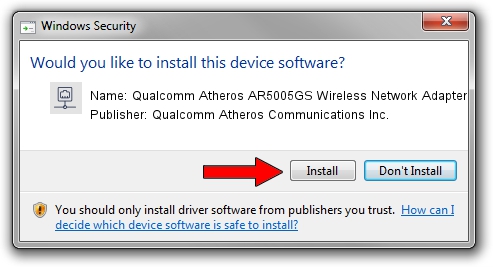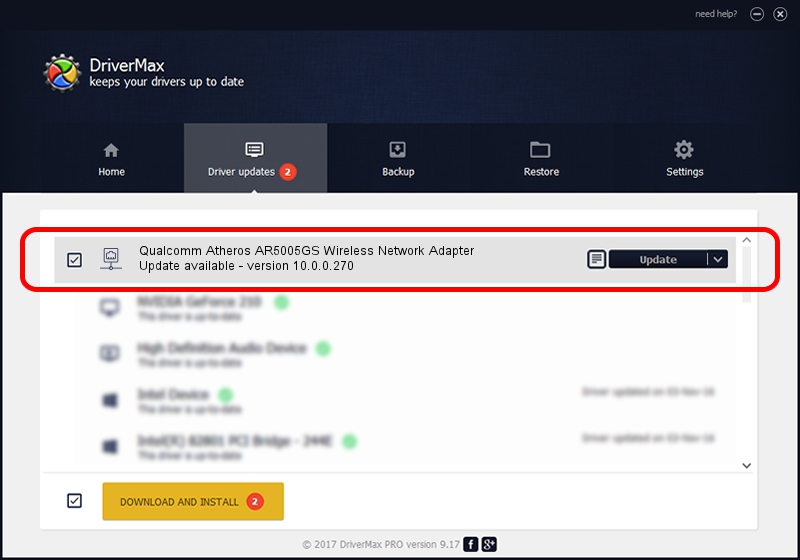Advertising seems to be blocked by your browser.
The ads help us provide this software and web site to you for free.
Please support our project by allowing our site to show ads.
Home /
Manufacturers /
Qualcomm Atheros Communications Inc. /
Qualcomm Atheros AR5005GS Wireless Network Adapter /
PCI/VEN_168C&DEV_0013&SUBSYS_1051168C /
10.0.0.270 Nov 28, 2013
Qualcomm Atheros Communications Inc. Qualcomm Atheros AR5005GS Wireless Network Adapter - two ways of downloading and installing the driver
Qualcomm Atheros AR5005GS Wireless Network Adapter is a Network Adapters hardware device. This Windows driver was developed by Qualcomm Atheros Communications Inc.. The hardware id of this driver is PCI/VEN_168C&DEV_0013&SUBSYS_1051168C.
1. Qualcomm Atheros Communications Inc. Qualcomm Atheros AR5005GS Wireless Network Adapter driver - how to install it manually
- Download the driver setup file for Qualcomm Atheros Communications Inc. Qualcomm Atheros AR5005GS Wireless Network Adapter driver from the link below. This is the download link for the driver version 10.0.0.270 released on 2013-11-28.
- Start the driver installation file from a Windows account with administrative rights. If your User Access Control Service (UAC) is enabled then you will have to accept of the driver and run the setup with administrative rights.
- Follow the driver setup wizard, which should be quite straightforward. The driver setup wizard will analyze your PC for compatible devices and will install the driver.
- Restart your PC and enjoy the fresh driver, it is as simple as that.
This driver was rated with an average of 3.5 stars by 23725 users.
2. The easy way: using DriverMax to install Qualcomm Atheros Communications Inc. Qualcomm Atheros AR5005GS Wireless Network Adapter driver
The advantage of using DriverMax is that it will install the driver for you in the easiest possible way and it will keep each driver up to date. How can you install a driver with DriverMax? Let's follow a few steps!
- Start DriverMax and click on the yellow button that says ~SCAN FOR DRIVER UPDATES NOW~. Wait for DriverMax to analyze each driver on your PC.
- Take a look at the list of driver updates. Scroll the list down until you find the Qualcomm Atheros Communications Inc. Qualcomm Atheros AR5005GS Wireless Network Adapter driver. Click on Update.
- That's all, the driver is now installed!

Jun 20 2016 12:48PM / Written by Dan Armano for DriverMax
follow @danarm