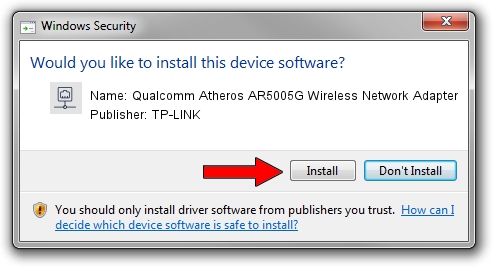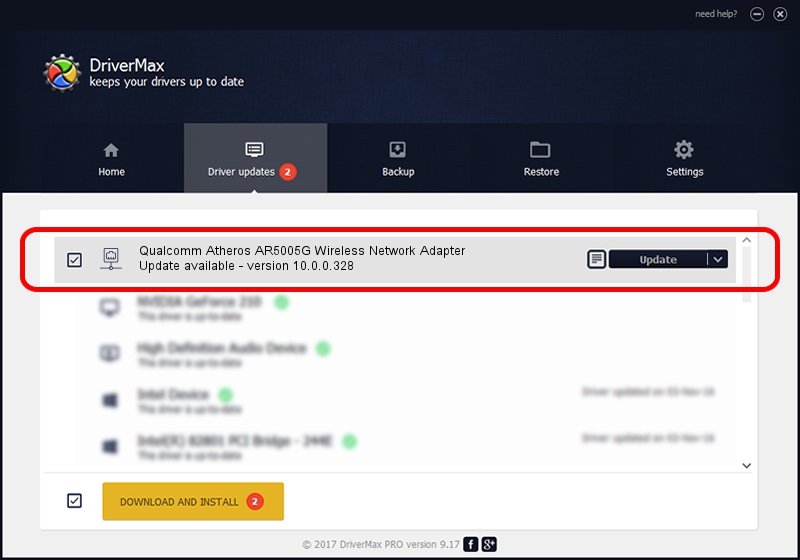Advertising seems to be blocked by your browser.
The ads help us provide this software and web site to you for free.
Please support our project by allowing our site to show ads.
Home /
Manufacturers /
TP-LINK /
Qualcomm Atheros AR5005G Wireless Network Adapter /
PCI/VEN_168C&DEV_001A&SUBSYS_7094144F /
10.0.0.328 Sep 08, 2015
Download and install TP-LINK Qualcomm Atheros AR5005G Wireless Network Adapter driver
Qualcomm Atheros AR5005G Wireless Network Adapter is a Network Adapters device. The developer of this driver was TP-LINK. The hardware id of this driver is PCI/VEN_168C&DEV_001A&SUBSYS_7094144F.
1. Manually install TP-LINK Qualcomm Atheros AR5005G Wireless Network Adapter driver
- Download the driver setup file for TP-LINK Qualcomm Atheros AR5005G Wireless Network Adapter driver from the link below. This is the download link for the driver version 10.0.0.328 released on 2015-09-08.
- Start the driver installation file from a Windows account with the highest privileges (rights). If your User Access Control (UAC) is started then you will have to accept of the driver and run the setup with administrative rights.
- Go through the driver setup wizard, which should be pretty straightforward. The driver setup wizard will scan your PC for compatible devices and will install the driver.
- Shutdown and restart your PC and enjoy the fresh driver, it is as simple as that.
File size of the driver: 1587665 bytes (1.51 MB)
Driver rating 5 stars out of 82736 votes.
This driver is compatible with the following versions of Windows:
- This driver works on Windows 8 64 bits
- This driver works on Windows 8.1 64 bits
- This driver works on Windows 10 64 bits
- This driver works on Windows 11 64 bits
2. Using DriverMax to install TP-LINK Qualcomm Atheros AR5005G Wireless Network Adapter driver
The advantage of using DriverMax is that it will setup the driver for you in the easiest possible way and it will keep each driver up to date, not just this one. How easy can you install a driver with DriverMax? Let's take a look!
- Open DriverMax and press on the yellow button named ~SCAN FOR DRIVER UPDATES NOW~. Wait for DriverMax to analyze each driver on your PC.
- Take a look at the list of available driver updates. Scroll the list down until you find the TP-LINK Qualcomm Atheros AR5005G Wireless Network Adapter driver. Click on Update.
- Finished installing the driver!

Mar 2 2024 1:51AM / Written by Daniel Statescu for DriverMax
follow @DanielStatescu