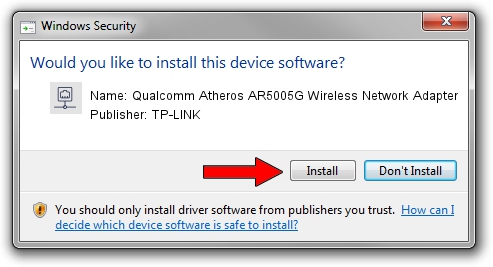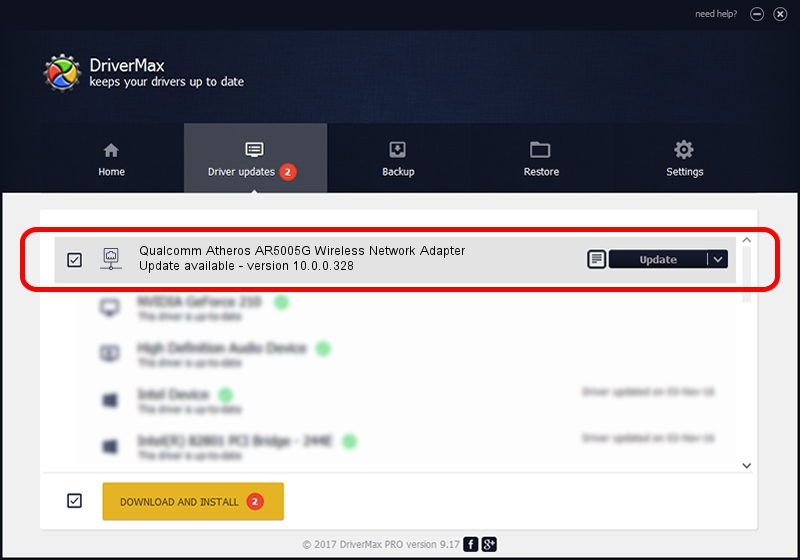Advertising seems to be blocked by your browser.
The ads help us provide this software and web site to you for free.
Please support our project by allowing our site to show ads.
Home /
Manufacturers /
TP-LINK /
Qualcomm Atheros AR5005G Wireless Network Adapter /
PCI/VEN_168C&DEV_001A&SUBSYS_1054168C /
10.0.0.328 Sep 08, 2015
TP-LINK Qualcomm Atheros AR5005G Wireless Network Adapter driver download and installation
Qualcomm Atheros AR5005G Wireless Network Adapter is a Network Adapters hardware device. This Windows driver was developed by TP-LINK. In order to make sure you are downloading the exact right driver the hardware id is PCI/VEN_168C&DEV_001A&SUBSYS_1054168C.
1. TP-LINK Qualcomm Atheros AR5005G Wireless Network Adapter - install the driver manually
- Download the driver setup file for TP-LINK Qualcomm Atheros AR5005G Wireless Network Adapter driver from the location below. This download link is for the driver version 10.0.0.328 dated 2015-09-08.
- Run the driver setup file from a Windows account with the highest privileges (rights). If your UAC (User Access Control) is started then you will have to accept of the driver and run the setup with administrative rights.
- Go through the driver installation wizard, which should be pretty straightforward. The driver installation wizard will analyze your PC for compatible devices and will install the driver.
- Shutdown and restart your PC and enjoy the new driver, it is as simple as that.
Download size of the driver: 1587665 bytes (1.51 MB)
Driver rating 4.2 stars out of 81661 votes.
This driver is fully compatible with the following versions of Windows:
- This driver works on Windows 8 64 bits
- This driver works on Windows 8.1 64 bits
- This driver works on Windows 10 64 bits
- This driver works on Windows 11 64 bits
2. The easy way: using DriverMax to install TP-LINK Qualcomm Atheros AR5005G Wireless Network Adapter driver
The advantage of using DriverMax is that it will setup the driver for you in the easiest possible way and it will keep each driver up to date, not just this one. How easy can you install a driver using DriverMax? Let's see!
- Open DriverMax and push on the yellow button that says ~SCAN FOR DRIVER UPDATES NOW~. Wait for DriverMax to analyze each driver on your computer.
- Take a look at the list of detected driver updates. Scroll the list down until you find the TP-LINK Qualcomm Atheros AR5005G Wireless Network Adapter driver. Click on Update.
- That's all, the driver is now installed!

Mar 2 2024 1:48AM / Written by Daniel Statescu for DriverMax
follow @DanielStatescu