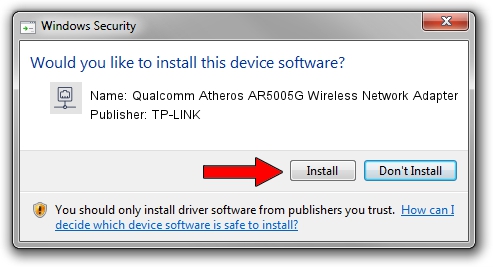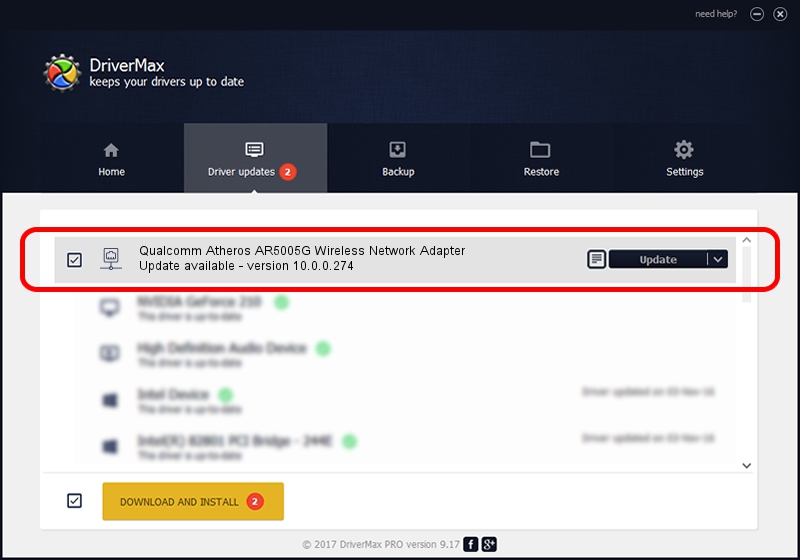Advertising seems to be blocked by your browser.
The ads help us provide this software and web site to you for free.
Please support our project by allowing our site to show ads.
Home /
Manufacturers /
TP-LINK /
Qualcomm Atheros AR5005G Wireless Network Adapter /
PCI/VEN_168C&DEV_001A&SUBSYS_1052168C /
10.0.0.274 Nov 12, 2013
TP-LINK Qualcomm Atheros AR5005G Wireless Network Adapter driver download and installation
Qualcomm Atheros AR5005G Wireless Network Adapter is a Network Adapters device. This Windows driver was developed by TP-LINK. The hardware id of this driver is PCI/VEN_168C&DEV_001A&SUBSYS_1052168C; this string has to match your hardware.
1. TP-LINK Qualcomm Atheros AR5005G Wireless Network Adapter driver - how to install it manually
- Download the setup file for TP-LINK Qualcomm Atheros AR5005G Wireless Network Adapter driver from the location below. This download link is for the driver version 10.0.0.274 dated 2013-11-12.
- Run the driver installation file from a Windows account with the highest privileges (rights). If your User Access Control (UAC) is started then you will have to accept of the driver and run the setup with administrative rights.
- Go through the driver installation wizard, which should be quite straightforward. The driver installation wizard will analyze your PC for compatible devices and will install the driver.
- Shutdown and restart your computer and enjoy the updated driver, as you can see it was quite smple.
Size of this driver: 1387406 bytes (1.32 MB)
Driver rating 4.8 stars out of 70814 votes.
This driver is fully compatible with the following versions of Windows:
- This driver works on Windows 8 64 bits
- This driver works on Windows 8.1 64 bits
- This driver works on Windows 10 64 bits
- This driver works on Windows 11 64 bits
2. The easy way: using DriverMax to install TP-LINK Qualcomm Atheros AR5005G Wireless Network Adapter driver
The advantage of using DriverMax is that it will install the driver for you in just a few seconds and it will keep each driver up to date, not just this one. How easy can you install a driver using DriverMax? Let's take a look!
- Start DriverMax and click on the yellow button that says ~SCAN FOR DRIVER UPDATES NOW~. Wait for DriverMax to scan and analyze each driver on your PC.
- Take a look at the list of driver updates. Scroll the list down until you find the TP-LINK Qualcomm Atheros AR5005G Wireless Network Adapter driver. Click the Update button.
- Finished installing the driver!

Jan 17 2024 5:58AM / Written by Andreea Kartman for DriverMax
follow @DeeaKartman