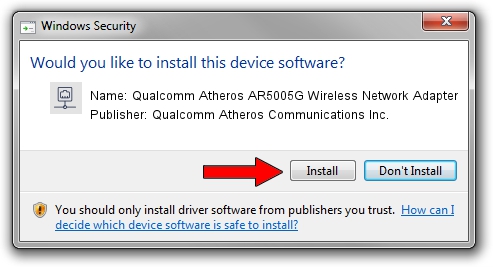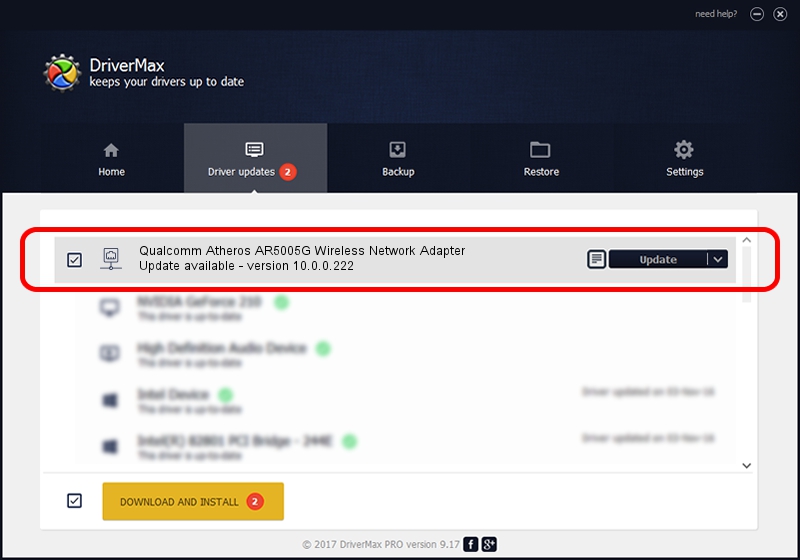Advertising seems to be blocked by your browser.
The ads help us provide this software and web site to you for free.
Please support our project by allowing our site to show ads.
Home /
Manufacturers /
Qualcomm Atheros Communications Inc. /
Qualcomm Atheros AR5005G Wireless Network Adapter /
PCI/VEN_168C&DEV_001A&SUBSYS_7114144F /
10.0.0.222 Dec 16, 2012
Qualcomm Atheros Communications Inc. Qualcomm Atheros AR5005G Wireless Network Adapter - two ways of downloading and installing the driver
Qualcomm Atheros AR5005G Wireless Network Adapter is a Network Adapters hardware device. The Windows version of this driver was developed by Qualcomm Atheros Communications Inc.. PCI/VEN_168C&DEV_001A&SUBSYS_7114144F is the matching hardware id of this device.
1. How to manually install Qualcomm Atheros Communications Inc. Qualcomm Atheros AR5005G Wireless Network Adapter driver
- You can download from the link below the driver installer file for the Qualcomm Atheros Communications Inc. Qualcomm Atheros AR5005G Wireless Network Adapter driver. The archive contains version 10.0.0.222 dated 2012-12-16 of the driver.
- Start the driver installer file from a user account with administrative rights. If your UAC (User Access Control) is started please accept of the driver and run the setup with administrative rights.
- Go through the driver installation wizard, which will guide you; it should be pretty easy to follow. The driver installation wizard will scan your PC and will install the right driver.
- When the operation finishes shutdown and restart your PC in order to use the updated driver. As you can see it was quite smple to install a Windows driver!
This driver received an average rating of 3.2 stars out of 43025 votes.
2. How to install Qualcomm Atheros Communications Inc. Qualcomm Atheros AR5005G Wireless Network Adapter driver using DriverMax
The advantage of using DriverMax is that it will install the driver for you in the easiest possible way and it will keep each driver up to date. How can you install a driver with DriverMax? Let's follow a few steps!
- Start DriverMax and click on the yellow button named ~SCAN FOR DRIVER UPDATES NOW~. Wait for DriverMax to scan and analyze each driver on your computer.
- Take a look at the list of detected driver updates. Scroll the list down until you find the Qualcomm Atheros Communications Inc. Qualcomm Atheros AR5005G Wireless Network Adapter driver. Click the Update button.
- That's it, you installed your first driver!

Jun 20 2016 12:48PM / Written by Andreea Kartman for DriverMax
follow @DeeaKartman