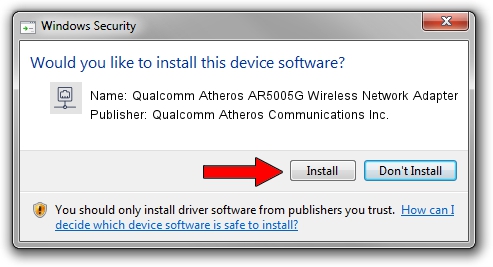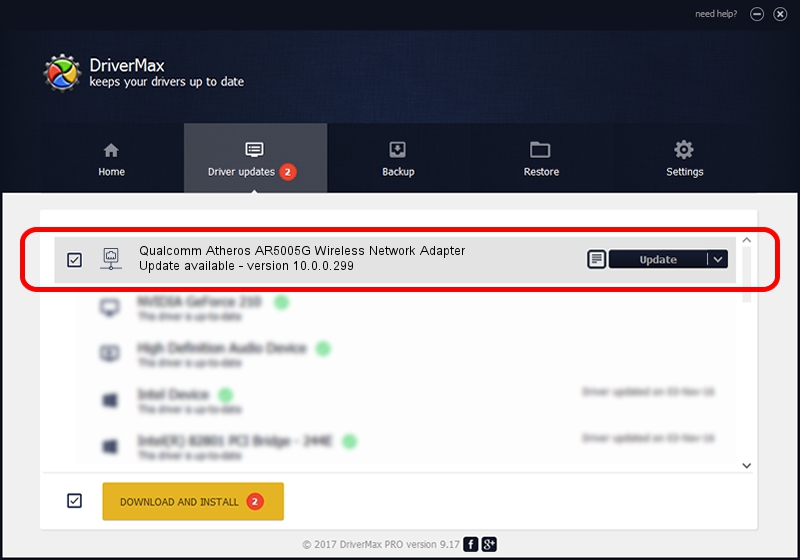Advertising seems to be blocked by your browser.
The ads help us provide this software and web site to you for free.
Please support our project by allowing our site to show ads.
Home /
Manufacturers /
Qualcomm Atheros Communications Inc. /
Qualcomm Atheros AR5005G Wireless Network Adapter /
PCI/VEN_168C&DEV_001A&SUBSYS_701D1799 /
10.0.0.299 Sep 18, 2014
Driver for Qualcomm Atheros Communications Inc. Qualcomm Atheros AR5005G Wireless Network Adapter - downloading and installing it
Qualcomm Atheros AR5005G Wireless Network Adapter is a Network Adapters hardware device. This Windows driver was developed by Qualcomm Atheros Communications Inc.. The hardware id of this driver is PCI/VEN_168C&DEV_001A&SUBSYS_701D1799.
1. Manually install Qualcomm Atheros Communications Inc. Qualcomm Atheros AR5005G Wireless Network Adapter driver
- Download the setup file for Qualcomm Atheros Communications Inc. Qualcomm Atheros AR5005G Wireless Network Adapter driver from the location below. This is the download link for the driver version 10.0.0.299 released on 2014-09-18.
- Run the driver installation file from a Windows account with the highest privileges (rights). If your User Access Control Service (UAC) is running then you will have to accept of the driver and run the setup with administrative rights.
- Go through the driver setup wizard, which should be quite straightforward. The driver setup wizard will scan your PC for compatible devices and will install the driver.
- Restart your PC and enjoy the updated driver, as you can see it was quite smple.
This driver was rated with an average of 3.3 stars by 73594 users.
2. How to use DriverMax to install Qualcomm Atheros Communications Inc. Qualcomm Atheros AR5005G Wireless Network Adapter driver
The most important advantage of using DriverMax is that it will install the driver for you in just a few seconds and it will keep each driver up to date. How can you install a driver using DriverMax? Let's take a look!
- Open DriverMax and push on the yellow button that says ~SCAN FOR DRIVER UPDATES NOW~. Wait for DriverMax to scan and analyze each driver on your PC.
- Take a look at the list of available driver updates. Search the list until you locate the Qualcomm Atheros Communications Inc. Qualcomm Atheros AR5005G Wireless Network Adapter driver. Click on Update.
- That's all, the driver is now installed!