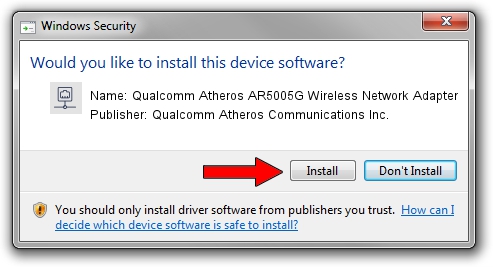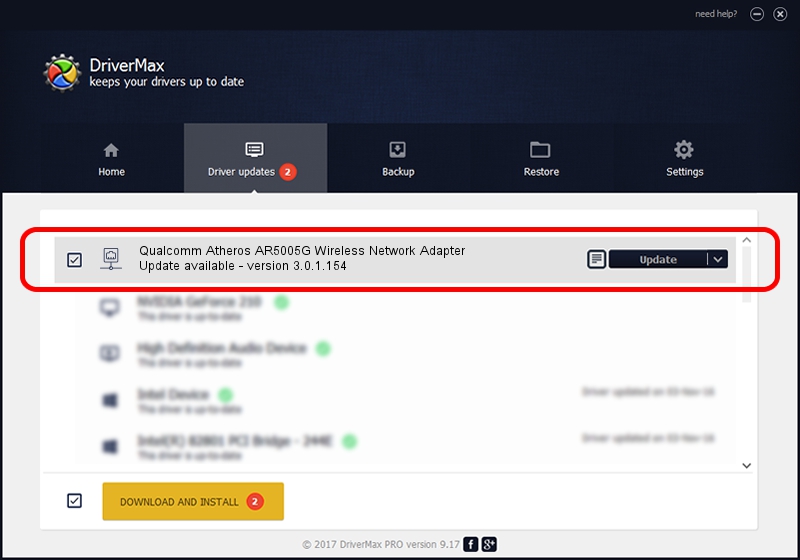Advertising seems to be blocked by your browser.
The ads help us provide this software and web site to you for free.
Please support our project by allowing our site to show ads.
Home /
Manufacturers /
Qualcomm Atheros Communications Inc. /
Qualcomm Atheros AR5005G Wireless Network Adapter /
PCI/VEN_168C&DEV_001A&SUBSYS_2052168C /
3.0.1.154 May 03, 2013
Download and install Qualcomm Atheros Communications Inc. Qualcomm Atheros AR5005G Wireless Network Adapter driver
Qualcomm Atheros AR5005G Wireless Network Adapter is a Network Adapters hardware device. This Windows driver was developed by Qualcomm Atheros Communications Inc.. The hardware id of this driver is PCI/VEN_168C&DEV_001A&SUBSYS_2052168C; this string has to match your hardware.
1. Qualcomm Atheros Communications Inc. Qualcomm Atheros AR5005G Wireless Network Adapter - install the driver manually
- Download the driver setup file for Qualcomm Atheros Communications Inc. Qualcomm Atheros AR5005G Wireless Network Adapter driver from the link below. This download link is for the driver version 3.0.1.154 dated 2013-05-03.
- Run the driver setup file from a Windows account with the highest privileges (rights). If your UAC (User Access Control) is running then you will have to confirm the installation of the driver and run the setup with administrative rights.
- Follow the driver installation wizard, which should be quite straightforward. The driver installation wizard will analyze your PC for compatible devices and will install the driver.
- Shutdown and restart your computer and enjoy the fresh driver, it is as simple as that.
This driver received an average rating of 3.5 stars out of 6235 votes.
2. How to use DriverMax to install Qualcomm Atheros Communications Inc. Qualcomm Atheros AR5005G Wireless Network Adapter driver
The most important advantage of using DriverMax is that it will setup the driver for you in just a few seconds and it will keep each driver up to date. How easy can you install a driver with DriverMax? Let's take a look!
- Open DriverMax and push on the yellow button that says ~SCAN FOR DRIVER UPDATES NOW~. Wait for DriverMax to analyze each driver on your computer.
- Take a look at the list of driver updates. Scroll the list down until you find the Qualcomm Atheros Communications Inc. Qualcomm Atheros AR5005G Wireless Network Adapter driver. Click on Update.
- That's all, the driver is now installed!