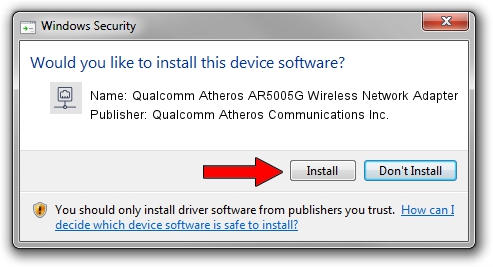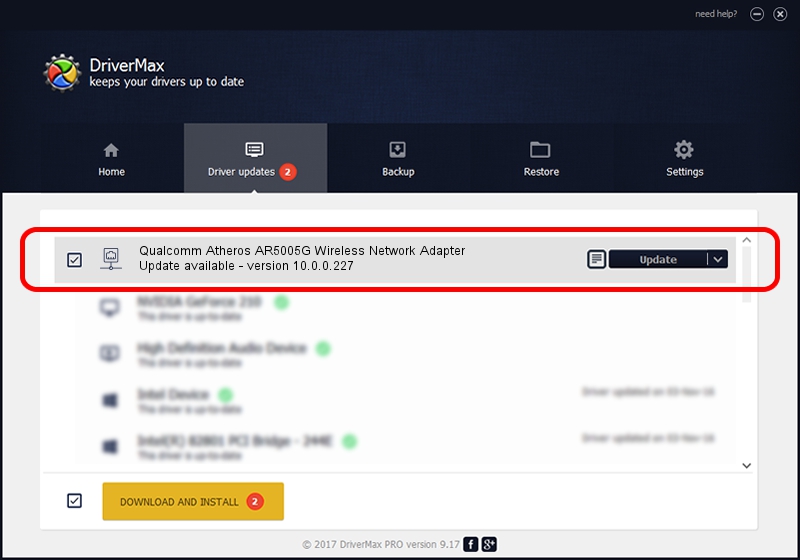Advertising seems to be blocked by your browser.
The ads help us provide this software and web site to you for free.
Please support our project by allowing our site to show ads.
Home /
Manufacturers /
Qualcomm Atheros Communications Inc. /
Qualcomm Atheros AR5005G Wireless Network Adapter /
PCI/VEN_168C&DEV_001A&SUBSYS_04181468 /
10.0.0.227 Feb 20, 2013
Qualcomm Atheros Communications Inc. Qualcomm Atheros AR5005G Wireless Network Adapter - two ways of downloading and installing the driver
Qualcomm Atheros AR5005G Wireless Network Adapter is a Network Adapters hardware device. The Windows version of this driver was developed by Qualcomm Atheros Communications Inc.. The hardware id of this driver is PCI/VEN_168C&DEV_001A&SUBSYS_04181468.
1. How to manually install Qualcomm Atheros Communications Inc. Qualcomm Atheros AR5005G Wireless Network Adapter driver
- Download the setup file for Qualcomm Atheros Communications Inc. Qualcomm Atheros AR5005G Wireless Network Adapter driver from the link below. This is the download link for the driver version 10.0.0.227 dated 2013-02-20.
- Start the driver setup file from a Windows account with administrative rights. If your User Access Control Service (UAC) is started then you will have to confirm the installation of the driver and run the setup with administrative rights.
- Follow the driver setup wizard, which should be quite easy to follow. The driver setup wizard will scan your PC for compatible devices and will install the driver.
- Shutdown and restart your computer and enjoy the updated driver, as you can see it was quite smple.
This driver was rated with an average of 3.1 stars by 18429 users.
2. Installing the Qualcomm Atheros Communications Inc. Qualcomm Atheros AR5005G Wireless Network Adapter driver using DriverMax: the easy way
The advantage of using DriverMax is that it will setup the driver for you in just a few seconds and it will keep each driver up to date. How easy can you install a driver using DriverMax? Let's take a look!
- Open DriverMax and push on the yellow button that says ~SCAN FOR DRIVER UPDATES NOW~. Wait for DriverMax to scan and analyze each driver on your PC.
- Take a look at the list of detected driver updates. Search the list until you find the Qualcomm Atheros Communications Inc. Qualcomm Atheros AR5005G Wireless Network Adapter driver. Click on Update.
- That's all, the driver is now installed!