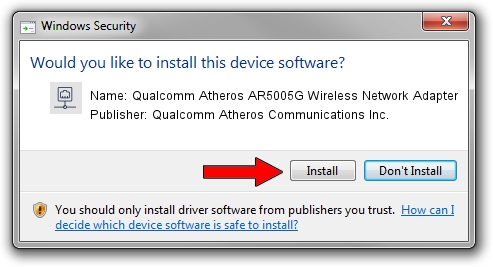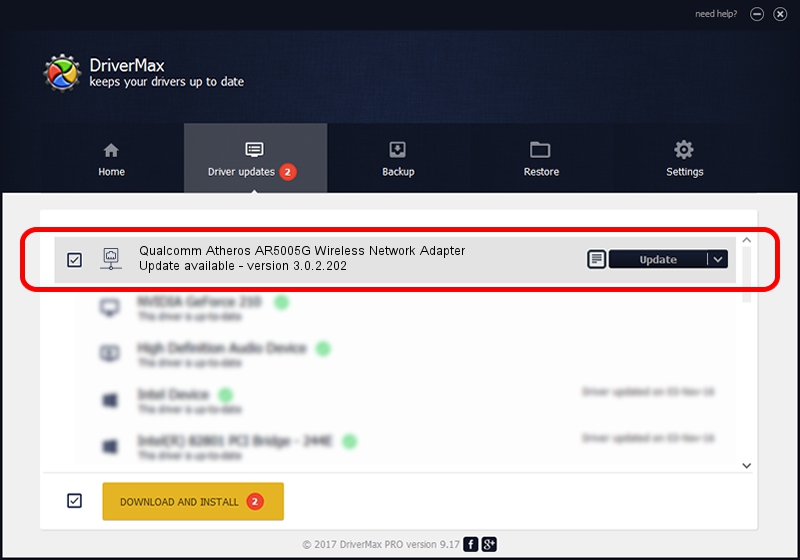Advertising seems to be blocked by your browser.
The ads help us provide this software and web site to you for free.
Please support our project by allowing our site to show ads.
Home /
Manufacturers /
Qualcomm Atheros Communications Inc. /
Qualcomm Atheros AR5005G Wireless Network Adapter /
PCI/VEN_168C&DEV_0013&SUBSYS_04171468 /
3.0.2.202 Jan 29, 2016
Qualcomm Atheros Communications Inc. Qualcomm Atheros AR5005G Wireless Network Adapter driver download and installation
Qualcomm Atheros AR5005G Wireless Network Adapter is a Network Adapters device. This driver was developed by Qualcomm Atheros Communications Inc.. PCI/VEN_168C&DEV_0013&SUBSYS_04171468 is the matching hardware id of this device.
1. How to manually install Qualcomm Atheros Communications Inc. Qualcomm Atheros AR5005G Wireless Network Adapter driver
- Download the setup file for Qualcomm Atheros Communications Inc. Qualcomm Atheros AR5005G Wireless Network Adapter driver from the location below. This is the download link for the driver version 3.0.2.202 dated 2016-01-29.
- Start the driver setup file from a Windows account with administrative rights. If your User Access Control Service (UAC) is started then you will have to accept of the driver and run the setup with administrative rights.
- Go through the driver installation wizard, which should be quite easy to follow. The driver installation wizard will scan your PC for compatible devices and will install the driver.
- Restart your PC and enjoy the fresh driver, it is as simple as that.
File size of the driver: 1238608 bytes (1.18 MB)
This driver was installed by many users and received an average rating of 3.5 stars out of 57944 votes.
This driver is fully compatible with the following versions of Windows:
- This driver works on Windows 8 32 bits
- This driver works on Windows 8.1 32 bits
- This driver works on Windows 10 32 bits
- This driver works on Windows 11 32 bits
2. The easy way: using DriverMax to install Qualcomm Atheros Communications Inc. Qualcomm Atheros AR5005G Wireless Network Adapter driver
The most important advantage of using DriverMax is that it will setup the driver for you in the easiest possible way and it will keep each driver up to date, not just this one. How can you install a driver with DriverMax? Let's follow a few steps!
- Start DriverMax and click on the yellow button named ~SCAN FOR DRIVER UPDATES NOW~. Wait for DriverMax to scan and analyze each driver on your computer.
- Take a look at the list of driver updates. Scroll the list down until you find the Qualcomm Atheros Communications Inc. Qualcomm Atheros AR5005G Wireless Network Adapter driver. Click on Update.
- That's it, you installed your first driver!

Dec 10 2023 9:01PM / Written by Andreea Kartman for DriverMax
follow @DeeaKartman