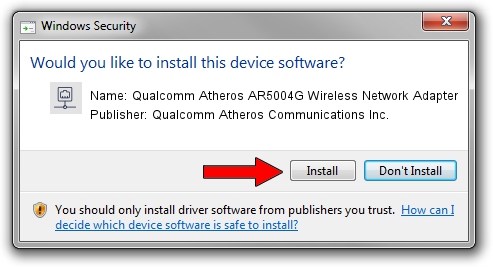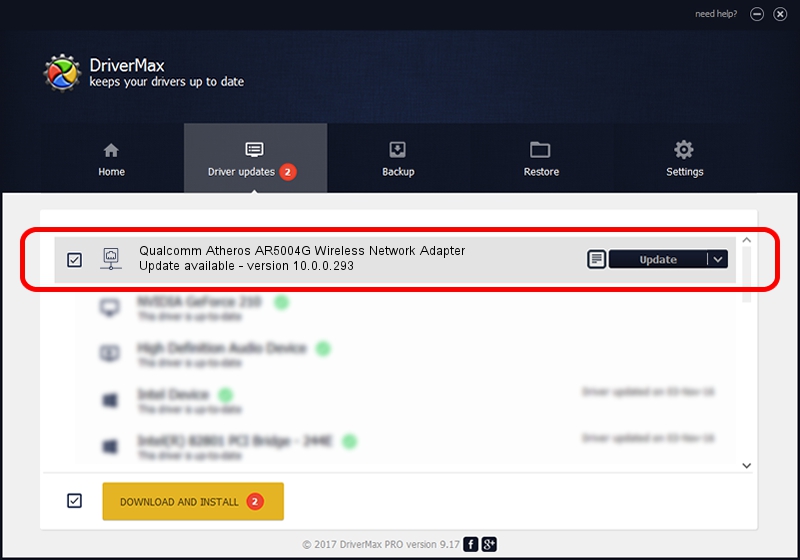Advertising seems to be blocked by your browser.
The ads help us provide this software and web site to you for free.
Please support our project by allowing our site to show ads.
Home /
Manufacturers /
Qualcomm Atheros Communications Inc. /
Qualcomm Atheros AR5004G Wireless Network Adapter /
PCI/VEN_168C&DEV_0013&SUBSYS_7064144F /
10.0.0.293 Jun 05, 2014
Qualcomm Atheros Communications Inc. Qualcomm Atheros AR5004G Wireless Network Adapter driver download and installation
Qualcomm Atheros AR5004G Wireless Network Adapter is a Network Adapters hardware device. The Windows version of this driver was developed by Qualcomm Atheros Communications Inc.. In order to make sure you are downloading the exact right driver the hardware id is PCI/VEN_168C&DEV_0013&SUBSYS_7064144F.
1. Qualcomm Atheros Communications Inc. Qualcomm Atheros AR5004G Wireless Network Adapter driver - how to install it manually
- You can download from the link below the driver setup file for the Qualcomm Atheros Communications Inc. Qualcomm Atheros AR5004G Wireless Network Adapter driver. The archive contains version 10.0.0.293 dated 2014-06-05 of the driver.
- Run the driver installer file from a user account with the highest privileges (rights). If your User Access Control (UAC) is enabled please confirm the installation of the driver and run the setup with administrative rights.
- Go through the driver installation wizard, which will guide you; it should be quite easy to follow. The driver installation wizard will analyze your PC and will install the right driver.
- When the operation finishes shutdown and restart your PC in order to use the updated driver. As you can see it was quite smple to install a Windows driver!
This driver was rated with an average of 3.7 stars by 38813 users.
2. How to install Qualcomm Atheros Communications Inc. Qualcomm Atheros AR5004G Wireless Network Adapter driver using DriverMax
The advantage of using DriverMax is that it will install the driver for you in the easiest possible way and it will keep each driver up to date. How easy can you install a driver using DriverMax? Let's take a look!
- Open DriverMax and click on the yellow button that says ~SCAN FOR DRIVER UPDATES NOW~. Wait for DriverMax to scan and analyze each driver on your computer.
- Take a look at the list of detected driver updates. Scroll the list down until you locate the Qualcomm Atheros Communications Inc. Qualcomm Atheros AR5004G Wireless Network Adapter driver. Click the Update button.
- That's it, you installed your first driver!

Jun 23 2016 11:25PM / Written by Andreea Kartman for DriverMax
follow @DeeaKartman