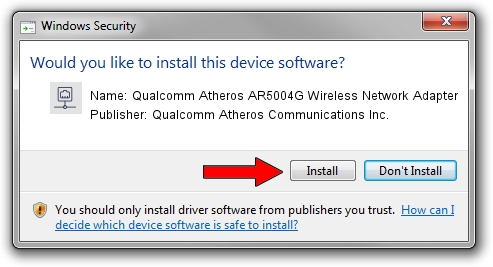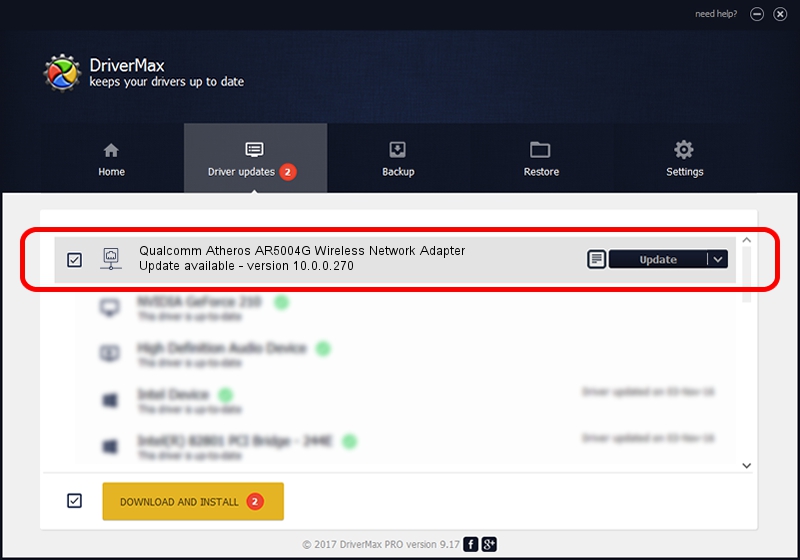Advertising seems to be blocked by your browser.
The ads help us provide this software and web site to you for free.
Please support our project by allowing our site to show ads.
Home /
Manufacturers /
Qualcomm Atheros Communications Inc. /
Qualcomm Atheros AR5004G Wireless Network Adapter /
PCI/VEN_168C&DEV_0013&SUBSYS_2041168C /
10.0.0.270 Nov 28, 2013
Qualcomm Atheros Communications Inc. Qualcomm Atheros AR5004G Wireless Network Adapter how to download and install the driver
Qualcomm Atheros AR5004G Wireless Network Adapter is a Network Adapters device. The Windows version of this driver was developed by Qualcomm Atheros Communications Inc.. In order to make sure you are downloading the exact right driver the hardware id is PCI/VEN_168C&DEV_0013&SUBSYS_2041168C.
1. Install Qualcomm Atheros Communications Inc. Qualcomm Atheros AR5004G Wireless Network Adapter driver manually
- Download the setup file for Qualcomm Atheros Communications Inc. Qualcomm Atheros AR5004G Wireless Network Adapter driver from the link below. This download link is for the driver version 10.0.0.270 dated 2013-11-28.
- Start the driver installation file from a Windows account with the highest privileges (rights). If your User Access Control (UAC) is enabled then you will have to accept of the driver and run the setup with administrative rights.
- Go through the driver installation wizard, which should be pretty straightforward. The driver installation wizard will scan your PC for compatible devices and will install the driver.
- Shutdown and restart your PC and enjoy the fresh driver, as you can see it was quite smple.
This driver was installed by many users and received an average rating of 3.5 stars out of 23755 votes.
2. Installing the Qualcomm Atheros Communications Inc. Qualcomm Atheros AR5004G Wireless Network Adapter driver using DriverMax: the easy way
The advantage of using DriverMax is that it will setup the driver for you in just a few seconds and it will keep each driver up to date. How can you install a driver with DriverMax? Let's see!
- Start DriverMax and press on the yellow button that says ~SCAN FOR DRIVER UPDATES NOW~. Wait for DriverMax to scan and analyze each driver on your PC.
- Take a look at the list of driver updates. Scroll the list down until you locate the Qualcomm Atheros Communications Inc. Qualcomm Atheros AR5004G Wireless Network Adapter driver. Click the Update button.
- That's it, you installed your first driver!

Jun 20 2016 12:48PM / Written by Andreea Kartman for DriverMax
follow @DeeaKartman