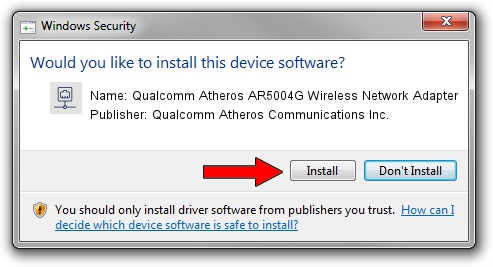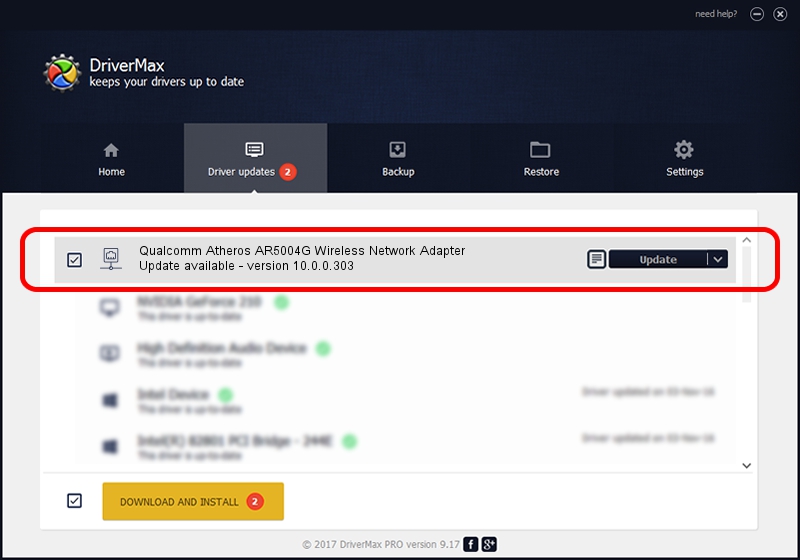Advertising seems to be blocked by your browser.
The ads help us provide this software and web site to you for free.
Please support our project by allowing our site to show ads.
Home /
Manufacturers /
Qualcomm Atheros Communications Inc. /
Qualcomm Atheros AR5004G Wireless Network Adapter /
PCI/VEN_168C&DEV_0013&SUBSYS_1041168C /
10.0.0.303 Nov 24, 2014
Qualcomm Atheros Communications Inc. Qualcomm Atheros AR5004G Wireless Network Adapter how to download and install the driver
Qualcomm Atheros AR5004G Wireless Network Adapter is a Network Adapters device. The developer of this driver was Qualcomm Atheros Communications Inc.. PCI/VEN_168C&DEV_0013&SUBSYS_1041168C is the matching hardware id of this device.
1. How to manually install Qualcomm Atheros Communications Inc. Qualcomm Atheros AR5004G Wireless Network Adapter driver
- Download the setup file for Qualcomm Atheros Communications Inc. Qualcomm Atheros AR5004G Wireless Network Adapter driver from the location below. This is the download link for the driver version 10.0.0.303 released on 2014-11-24.
- Run the driver setup file from a Windows account with administrative rights. If your UAC (User Access Control) is enabled then you will have to accept of the driver and run the setup with administrative rights.
- Follow the driver installation wizard, which should be pretty easy to follow. The driver installation wizard will scan your PC for compatible devices and will install the driver.
- Restart your PC and enjoy the fresh driver, it is as simple as that.
This driver received an average rating of 3.8 stars out of 95894 votes.
2. How to install Qualcomm Atheros Communications Inc. Qualcomm Atheros AR5004G Wireless Network Adapter driver using DriverMax
The most important advantage of using DriverMax is that it will setup the driver for you in the easiest possible way and it will keep each driver up to date. How can you install a driver using DriverMax? Let's see!
- Open DriverMax and push on the yellow button named ~SCAN FOR DRIVER UPDATES NOW~. Wait for DriverMax to analyze each driver on your computer.
- Take a look at the list of driver updates. Scroll the list down until you locate the Qualcomm Atheros Communications Inc. Qualcomm Atheros AR5004G Wireless Network Adapter driver. Click the Update button.
- That's all, the driver is now installed!