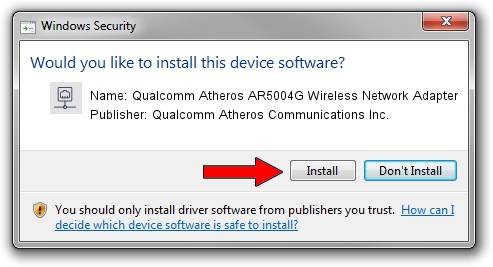Advertising seems to be blocked by your browser.
The ads help us provide this software and web site to you for free.
Please support our project by allowing our site to show ads.
Home /
Manufacturers /
Qualcomm Atheros Communications Inc. /
Qualcomm Atheros AR5004G Wireless Network Adapter /
PCI/VEN_168C&DEV_0013&SUBSYS_1041168C /
10.0.0.255 Jun 21, 2013
Qualcomm Atheros Communications Inc. Qualcomm Atheros AR5004G Wireless Network Adapter how to download and install the driver
Qualcomm Atheros AR5004G Wireless Network Adapter is a Network Adapters device. The Windows version of this driver was developed by Qualcomm Atheros Communications Inc.. In order to make sure you are downloading the exact right driver the hardware id is PCI/VEN_168C&DEV_0013&SUBSYS_1041168C.
1. Qualcomm Atheros Communications Inc. Qualcomm Atheros AR5004G Wireless Network Adapter driver - how to install it manually
- Download the setup file for Qualcomm Atheros Communications Inc. Qualcomm Atheros AR5004G Wireless Network Adapter driver from the location below. This is the download link for the driver version 10.0.0.255 released on 2013-06-21.
- Start the driver setup file from a Windows account with the highest privileges (rights). If your User Access Control Service (UAC) is running then you will have to accept of the driver and run the setup with administrative rights.
- Go through the driver setup wizard, which should be quite easy to follow. The driver setup wizard will analyze your PC for compatible devices and will install the driver.
- Shutdown and restart your computer and enjoy the new driver, it is as simple as that.
This driver received an average rating of 3.5 stars out of 15964 votes.
2. Installing the Qualcomm Atheros Communications Inc. Qualcomm Atheros AR5004G Wireless Network Adapter driver using DriverMax: the easy way
The most important advantage of using DriverMax is that it will setup the driver for you in the easiest possible way and it will keep each driver up to date, not just this one. How can you install a driver using DriverMax? Let's take a look!
- Open DriverMax and click on the yellow button named ~SCAN FOR DRIVER UPDATES NOW~. Wait for DriverMax to scan and analyze each driver on your PC.
- Take a look at the list of available driver updates. Scroll the list down until you find the Qualcomm Atheros Communications Inc. Qualcomm Atheros AR5004G Wireless Network Adapter driver. Click on Update.
- That's it, you installed your first driver!

Jun 20 2016 12:48PM / Written by Dan Armano for DriverMax
follow @danarm