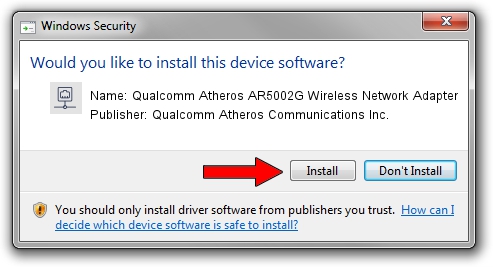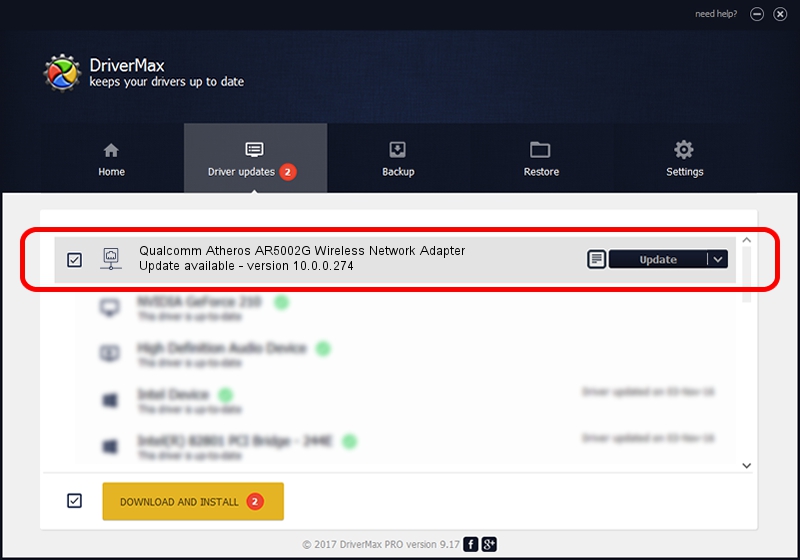Advertising seems to be blocked by your browser.
The ads help us provide this software and web site to you for free.
Please support our project by allowing our site to show ads.
Home /
Manufacturers /
Qualcomm Atheros Communications Inc. /
Qualcomm Atheros AR5002G Wireless Network Adapter /
PCI/VEN_168C&DEV_0013&SUBSYS_1030168C /
10.0.0.274 Nov 28, 2013
Qualcomm Atheros Communications Inc. Qualcomm Atheros AR5002G Wireless Network Adapter - two ways of downloading and installing the driver
Qualcomm Atheros AR5002G Wireless Network Adapter is a Network Adapters hardware device. The developer of this driver was Qualcomm Atheros Communications Inc.. PCI/VEN_168C&DEV_0013&SUBSYS_1030168C is the matching hardware id of this device.
1. Manually install Qualcomm Atheros Communications Inc. Qualcomm Atheros AR5002G Wireless Network Adapter driver
- You can download from the link below the driver installer file for the Qualcomm Atheros Communications Inc. Qualcomm Atheros AR5002G Wireless Network Adapter driver. The archive contains version 10.0.0.274 released on 2013-11-28 of the driver.
- Run the driver installer file from a user account with administrative rights. If your UAC (User Access Control) is enabled please confirm the installation of the driver and run the setup with administrative rights.
- Go through the driver setup wizard, which will guide you; it should be pretty easy to follow. The driver setup wizard will scan your computer and will install the right driver.
- When the operation finishes restart your computer in order to use the updated driver. As you can see it was quite smple to install a Windows driver!
This driver was installed by many users and received an average rating of 3.3 stars out of 70032 votes.
2. How to install Qualcomm Atheros Communications Inc. Qualcomm Atheros AR5002G Wireless Network Adapter driver using DriverMax
The most important advantage of using DriverMax is that it will install the driver for you in just a few seconds and it will keep each driver up to date, not just this one. How can you install a driver using DriverMax? Let's take a look!
- Open DriverMax and push on the yellow button named ~SCAN FOR DRIVER UPDATES NOW~. Wait for DriverMax to scan and analyze each driver on your computer.
- Take a look at the list of driver updates. Scroll the list down until you locate the Qualcomm Atheros Communications Inc. Qualcomm Atheros AR5002G Wireless Network Adapter driver. Click on Update.
- That's it, you installed your first driver!