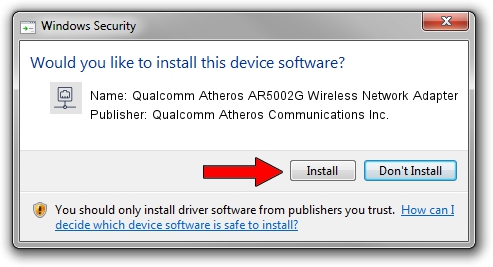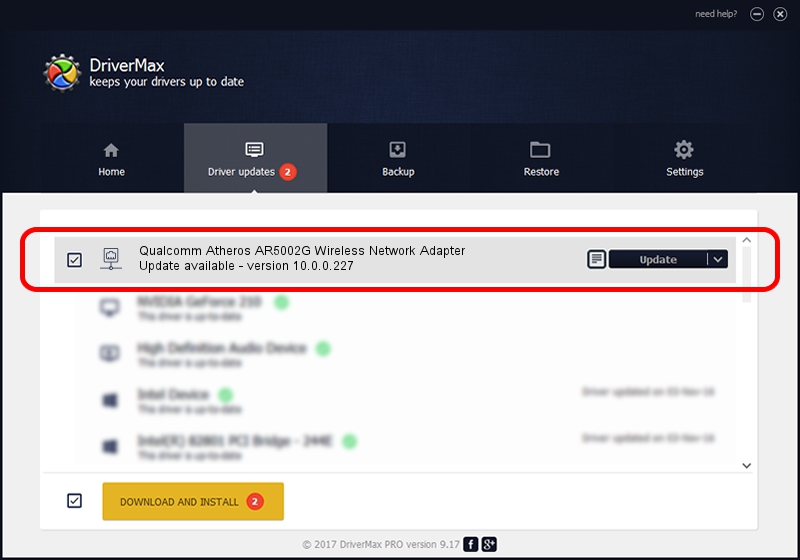Advertising seems to be blocked by your browser.
The ads help us provide this software and web site to you for free.
Please support our project by allowing our site to show ads.
Home /
Manufacturers /
Qualcomm Atheros Communications Inc. /
Qualcomm Atheros AR5002G Wireless Network Adapter /
PCI/VEN_168C&DEV_0013&SUBSYS_1030168C /
10.0.0.227 Feb 20, 2013
Qualcomm Atheros Communications Inc. Qualcomm Atheros AR5002G Wireless Network Adapter how to download and install the driver
Qualcomm Atheros AR5002G Wireless Network Adapter is a Network Adapters device. The developer of this driver was Qualcomm Atheros Communications Inc.. The hardware id of this driver is PCI/VEN_168C&DEV_0013&SUBSYS_1030168C; this string has to match your hardware.
1. Qualcomm Atheros Communications Inc. Qualcomm Atheros AR5002G Wireless Network Adapter - install the driver manually
- Download the setup file for Qualcomm Atheros Communications Inc. Qualcomm Atheros AR5002G Wireless Network Adapter driver from the link below. This is the download link for the driver version 10.0.0.227 released on 2013-02-20.
- Run the driver setup file from a Windows account with the highest privileges (rights). If your UAC (User Access Control) is enabled then you will have to confirm the installation of the driver and run the setup with administrative rights.
- Go through the driver setup wizard, which should be pretty easy to follow. The driver setup wizard will analyze your PC for compatible devices and will install the driver.
- Restart your computer and enjoy the new driver, it is as simple as that.
Driver rating 3.2 stars out of 16356 votes.
2. The easy way: using DriverMax to install Qualcomm Atheros Communications Inc. Qualcomm Atheros AR5002G Wireless Network Adapter driver
The advantage of using DriverMax is that it will setup the driver for you in just a few seconds and it will keep each driver up to date, not just this one. How can you install a driver with DriverMax? Let's take a look!
- Open DriverMax and press on the yellow button named ~SCAN FOR DRIVER UPDATES NOW~. Wait for DriverMax to scan and analyze each driver on your computer.
- Take a look at the list of detected driver updates. Search the list until you locate the Qualcomm Atheros Communications Inc. Qualcomm Atheros AR5002G Wireless Network Adapter driver. Click the Update button.
- That's all, the driver is now installed!