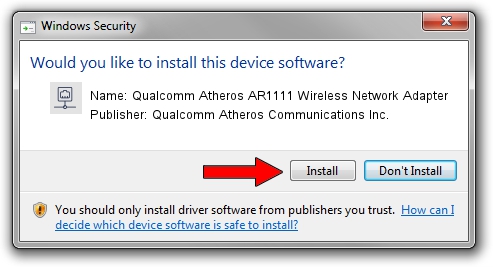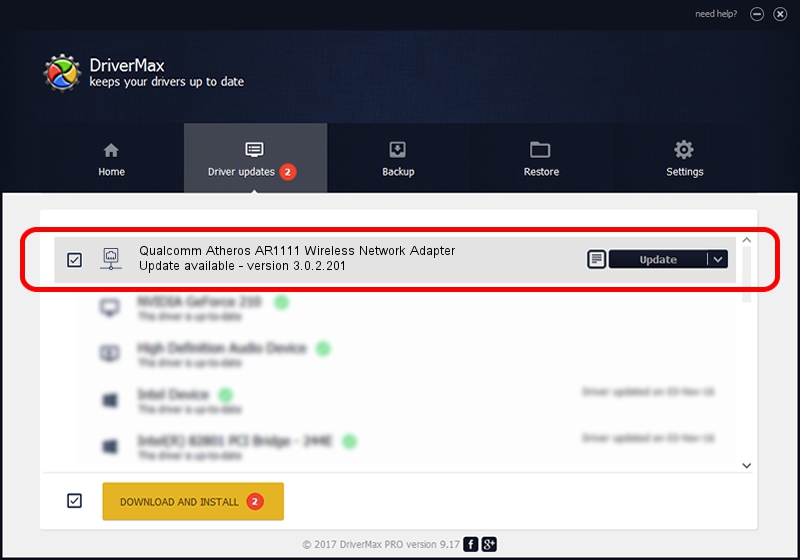Advertising seems to be blocked by your browser.
The ads help us provide this software and web site to you for free.
Please support our project by allowing our site to show ads.
Home /
Manufacturers /
Qualcomm Atheros Communications Inc. /
Qualcomm Atheros AR1111 Wireless Network Adapter /
PCI/VEN_168C&DEV_0037&SUBSYS_11951A3B /
3.0.2.201 Mar 26, 2016
Download and install Qualcomm Atheros Communications Inc. Qualcomm Atheros AR1111 Wireless Network Adapter driver
Qualcomm Atheros AR1111 Wireless Network Adapter is a Network Adapters hardware device. The Windows version of this driver was developed by Qualcomm Atheros Communications Inc.. PCI/VEN_168C&DEV_0037&SUBSYS_11951A3B is the matching hardware id of this device.
1. Install Qualcomm Atheros Communications Inc. Qualcomm Atheros AR1111 Wireless Network Adapter driver manually
- Download the driver setup file for Qualcomm Atheros Communications Inc. Qualcomm Atheros AR1111 Wireless Network Adapter driver from the link below. This is the download link for the driver version 3.0.2.201 dated 2016-03-26.
- Start the driver installation file from a Windows account with the highest privileges (rights). If your User Access Control (UAC) is enabled then you will have to confirm the installation of the driver and run the setup with administrative rights.
- Go through the driver setup wizard, which should be quite straightforward. The driver setup wizard will scan your PC for compatible devices and will install the driver.
- Shutdown and restart your PC and enjoy the updated driver, it is as simple as that.
File size of the driver: 1229539 bytes (1.17 MB)
This driver received an average rating of 3.6 stars out of 33795 votes.
This driver is compatible with the following versions of Windows:
- This driver works on Windows 8 32 bits
- This driver works on Windows 8.1 32 bits
- This driver works on Windows 10 32 bits
- This driver works on Windows 11 32 bits
2. How to install Qualcomm Atheros Communications Inc. Qualcomm Atheros AR1111 Wireless Network Adapter driver using DriverMax
The most important advantage of using DriverMax is that it will setup the driver for you in the easiest possible way and it will keep each driver up to date. How can you install a driver using DriverMax? Let's take a look!
- Open DriverMax and press on the yellow button that says ~SCAN FOR DRIVER UPDATES NOW~. Wait for DriverMax to analyze each driver on your computer.
- Take a look at the list of available driver updates. Search the list until you find the Qualcomm Atheros Communications Inc. Qualcomm Atheros AR1111 Wireless Network Adapter driver. Click on Update.
- That's it, you installed your first driver!

Jun 14 2024 12:10AM / Written by Andreea Kartman for DriverMax
follow @DeeaKartman