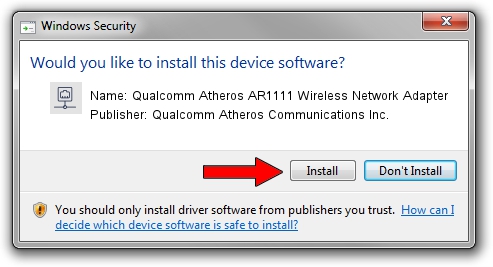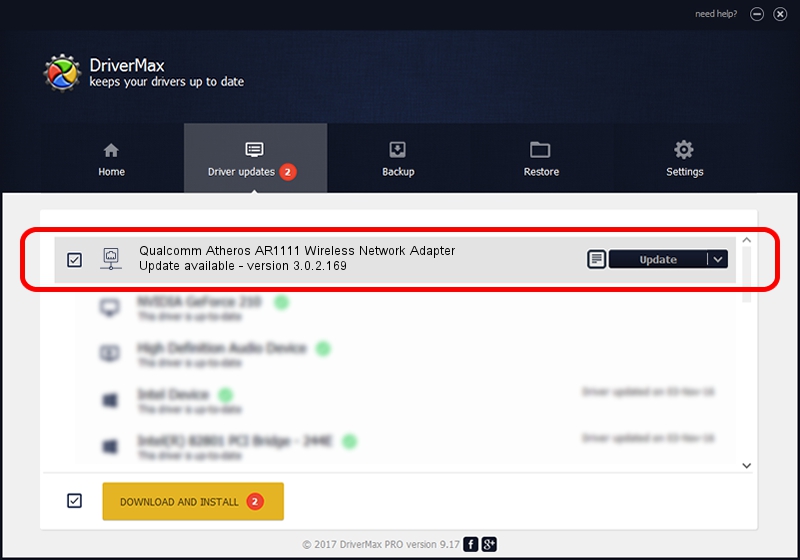Advertising seems to be blocked by your browser.
The ads help us provide this software and web site to you for free.
Please support our project by allowing our site to show ads.
Home /
Manufacturers /
Qualcomm Atheros Communications Inc. /
Qualcomm Atheros AR1111 Wireless Network Adapter /
PCI/VEN_168C&DEV_0037&SUBSYS_11951A3B /
3.0.2.169 Jun 24, 2014
Driver for Qualcomm Atheros Communications Inc. Qualcomm Atheros AR1111 Wireless Network Adapter - downloading and installing it
Qualcomm Atheros AR1111 Wireless Network Adapter is a Network Adapters hardware device. This driver was developed by Qualcomm Atheros Communications Inc.. In order to make sure you are downloading the exact right driver the hardware id is PCI/VEN_168C&DEV_0037&SUBSYS_11951A3B.
1. Install Qualcomm Atheros Communications Inc. Qualcomm Atheros AR1111 Wireless Network Adapter driver manually
- Download the setup file for Qualcomm Atheros Communications Inc. Qualcomm Atheros AR1111 Wireless Network Adapter driver from the link below. This is the download link for the driver version 3.0.2.169 released on 2014-06-24.
- Run the driver setup file from a Windows account with the highest privileges (rights). If your User Access Control Service (UAC) is enabled then you will have to accept of the driver and run the setup with administrative rights.
- Go through the driver setup wizard, which should be quite easy to follow. The driver setup wizard will scan your PC for compatible devices and will install the driver.
- Restart your PC and enjoy the new driver, as you can see it was quite smple.
The file size of this driver is 1104920 bytes (1.05 MB)
Driver rating 4 stars out of 3471 votes.
This driver is fully compatible with the following versions of Windows:
- This driver works on Windows 8 32 bits
- This driver works on Windows 8.1 32 bits
- This driver works on Windows 10 32 bits
- This driver works on Windows 11 32 bits
2. Using DriverMax to install Qualcomm Atheros Communications Inc. Qualcomm Atheros AR1111 Wireless Network Adapter driver
The advantage of using DriverMax is that it will setup the driver for you in the easiest possible way and it will keep each driver up to date, not just this one. How can you install a driver with DriverMax? Let's follow a few steps!
- Start DriverMax and push on the yellow button that says ~SCAN FOR DRIVER UPDATES NOW~. Wait for DriverMax to analyze each driver on your computer.
- Take a look at the list of available driver updates. Search the list until you find the Qualcomm Atheros Communications Inc. Qualcomm Atheros AR1111 Wireless Network Adapter driver. Click the Update button.
- That's it, you installed your first driver!

Mar 4 2024 11:41PM / Written by Andreea Kartman for DriverMax
follow @DeeaKartman