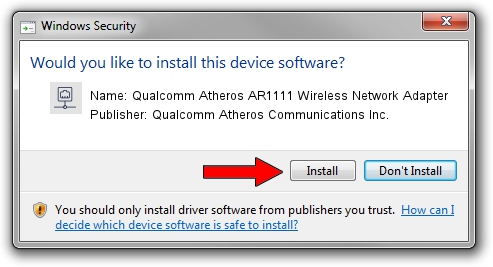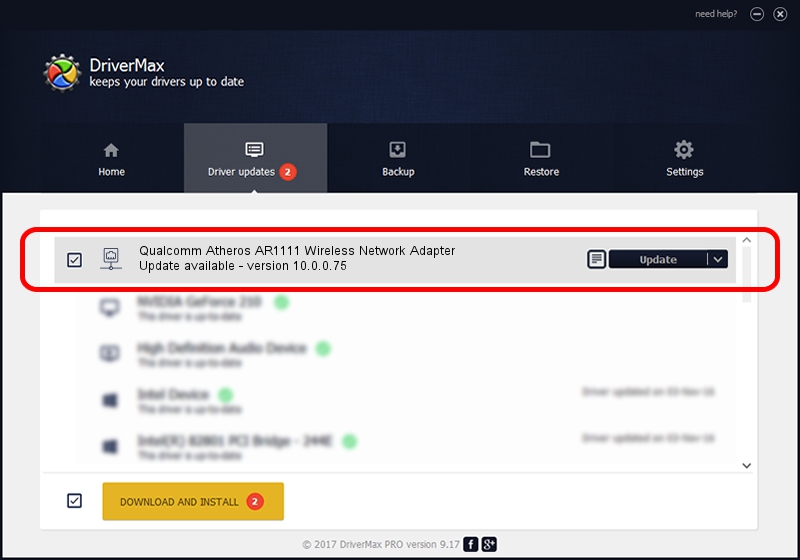Advertising seems to be blocked by your browser.
The ads help us provide this software and web site to you for free.
Please support our project by allowing our site to show ads.
Home /
Manufacturers /
Qualcomm Atheros Communications Inc. /
Qualcomm Atheros AR1111 Wireless Network Adapter /
PCI/VEN_168C&DEV_0032&SUBSYS_1F951A3B /
10.0.0.75 Aug 07, 2012
Driver for Qualcomm Atheros Communications Inc. Qualcomm Atheros AR1111 Wireless Network Adapter - downloading and installing it
Qualcomm Atheros AR1111 Wireless Network Adapter is a Network Adapters hardware device. This driver was developed by Qualcomm Atheros Communications Inc.. In order to make sure you are downloading the exact right driver the hardware id is PCI/VEN_168C&DEV_0032&SUBSYS_1F951A3B.
1. Install Qualcomm Atheros Communications Inc. Qualcomm Atheros AR1111 Wireless Network Adapter driver manually
- Download the driver setup file for Qualcomm Atheros Communications Inc. Qualcomm Atheros AR1111 Wireless Network Adapter driver from the link below. This is the download link for the driver version 10.0.0.75 dated 2012-08-07.
- Start the driver installation file from a Windows account with the highest privileges (rights). If your UAC (User Access Control) is enabled then you will have to confirm the installation of the driver and run the setup with administrative rights.
- Follow the driver setup wizard, which should be pretty easy to follow. The driver setup wizard will scan your PC for compatible devices and will install the driver.
- Restart your computer and enjoy the new driver, as you can see it was quite smple.
Size of this driver: 1358258 bytes (1.30 MB)
This driver was installed by many users and received an average rating of 4.5 stars out of 66029 votes.
This driver is compatible with the following versions of Windows:
- This driver works on Windows Vista 64 bits
- This driver works on Windows 7 64 bits
2. Installing the Qualcomm Atheros Communications Inc. Qualcomm Atheros AR1111 Wireless Network Adapter driver using DriverMax: the easy way
The advantage of using DriverMax is that it will install the driver for you in the easiest possible way and it will keep each driver up to date, not just this one. How can you install a driver using DriverMax? Let's follow a few steps!
- Start DriverMax and push on the yellow button named ~SCAN FOR DRIVER UPDATES NOW~. Wait for DriverMax to scan and analyze each driver on your computer.
- Take a look at the list of detected driver updates. Search the list until you find the Qualcomm Atheros Communications Inc. Qualcomm Atheros AR1111 Wireless Network Adapter driver. Click on Update.
- That's it, you installed your first driver!

Jul 24 2016 10:38AM / Written by Daniel Statescu for DriverMax
follow @DanielStatescu