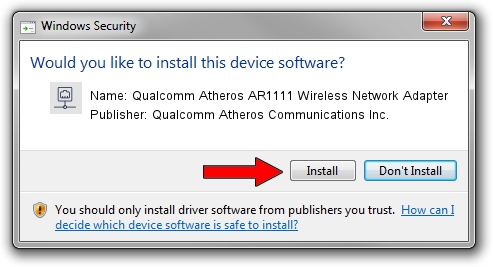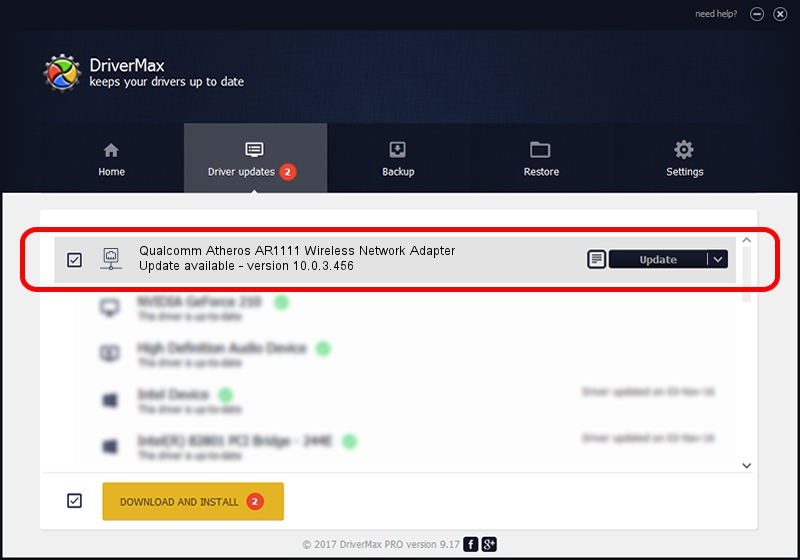Advertising seems to be blocked by your browser.
The ads help us provide this software and web site to you for free.
Please support our project by allowing our site to show ads.
Home /
Manufacturers /
Qualcomm Atheros Communications Inc. /
Qualcomm Atheros AR1111 Wireless Network Adapter /
PCI/VEN_168C&DEV_0032&SUBSYS_11951A3B /
10.0.3.456 Sep 20, 2017
Download and install Qualcomm Atheros Communications Inc. Qualcomm Atheros AR1111 Wireless Network Adapter driver
Qualcomm Atheros AR1111 Wireless Network Adapter is a Network Adapters device. The Windows version of this driver was developed by Qualcomm Atheros Communications Inc.. PCI/VEN_168C&DEV_0032&SUBSYS_11951A3B is the matching hardware id of this device.
1. How to manually install Qualcomm Atheros Communications Inc. Qualcomm Atheros AR1111 Wireless Network Adapter driver
- Download the driver setup file for Qualcomm Atheros Communications Inc. Qualcomm Atheros AR1111 Wireless Network Adapter driver from the location below. This download link is for the driver version 10.0.3.456 dated 2017-09-20.
- Run the driver installation file from a Windows account with administrative rights. If your User Access Control (UAC) is enabled then you will have to confirm the installation of the driver and run the setup with administrative rights.
- Go through the driver setup wizard, which should be quite easy to follow. The driver setup wizard will analyze your PC for compatible devices and will install the driver.
- Shutdown and restart your computer and enjoy the fresh driver, it is as simple as that.
Size of this driver: 1561681 bytes (1.49 MB)
This driver was rated with an average of 4.8 stars by 55225 users.
This driver is fully compatible with the following versions of Windows:
- This driver works on Windows 8 64 bits
- This driver works on Windows 8.1 64 bits
- This driver works on Windows 10 64 bits
- This driver works on Windows 11 64 bits
2. How to use DriverMax to install Qualcomm Atheros Communications Inc. Qualcomm Atheros AR1111 Wireless Network Adapter driver
The most important advantage of using DriverMax is that it will setup the driver for you in the easiest possible way and it will keep each driver up to date, not just this one. How can you install a driver with DriverMax? Let's follow a few steps!
- Start DriverMax and click on the yellow button that says ~SCAN FOR DRIVER UPDATES NOW~. Wait for DriverMax to scan and analyze each driver on your computer.
- Take a look at the list of driver updates. Search the list until you locate the Qualcomm Atheros Communications Inc. Qualcomm Atheros AR1111 Wireless Network Adapter driver. Click on Update.
- That's it, you installed your first driver!

Jun 10 2024 6:47PM / Written by Daniel Statescu for DriverMax
follow @DanielStatescu