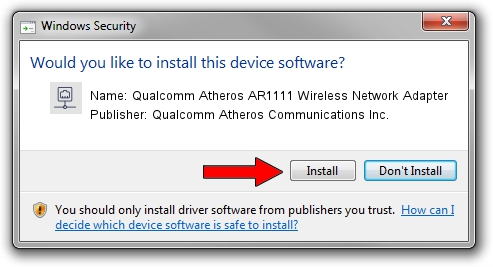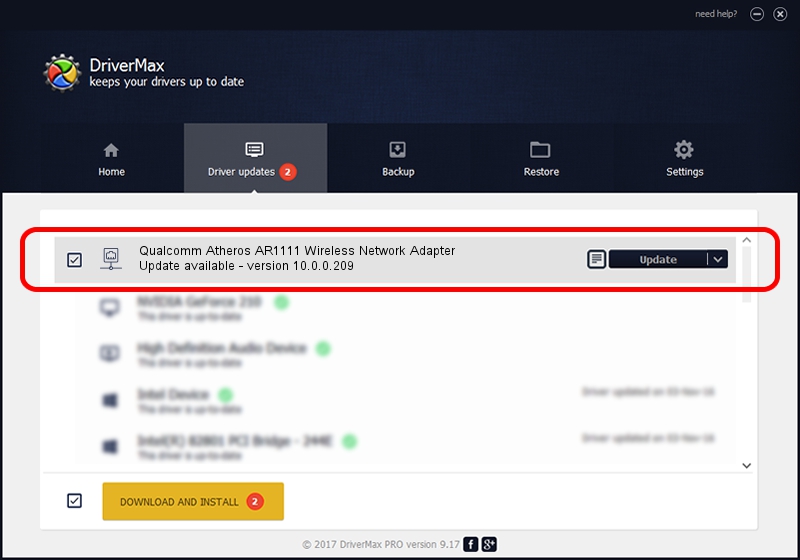Advertising seems to be blocked by your browser.
The ads help us provide this software and web site to you for free.
Please support our project by allowing our site to show ads.
Home /
Manufacturers /
Qualcomm Atheros Communications Inc. /
Qualcomm Atheros AR1111 Wireless Network Adapter /
PCI/VEN_168C&DEV_0032&SUBSYS_11951A3B /
10.0.0.209 Sep 18, 2012
Qualcomm Atheros Communications Inc. Qualcomm Atheros AR1111 Wireless Network Adapter how to download and install the driver
Qualcomm Atheros AR1111 Wireless Network Adapter is a Network Adapters device. This Windows driver was developed by Qualcomm Atheros Communications Inc.. PCI/VEN_168C&DEV_0032&SUBSYS_11951A3B is the matching hardware id of this device.
1. Qualcomm Atheros Communications Inc. Qualcomm Atheros AR1111 Wireless Network Adapter driver - how to install it manually
- Download the setup file for Qualcomm Atheros Communications Inc. Qualcomm Atheros AR1111 Wireless Network Adapter driver from the location below. This is the download link for the driver version 10.0.0.209 released on 2012-09-18.
- Start the driver setup file from a Windows account with administrative rights. If your User Access Control Service (UAC) is enabled then you will have to accept of the driver and run the setup with administrative rights.
- Follow the driver setup wizard, which should be pretty easy to follow. The driver setup wizard will analyze your PC for compatible devices and will install the driver.
- Restart your PC and enjoy the updated driver, it is as simple as that.
The file size of this driver is 1287639 bytes (1.23 MB)
Driver rating 5 stars out of 67089 votes.
This driver is compatible with the following versions of Windows:
- This driver works on Windows Vista 32 bits
- This driver works on Windows 7 32 bits
- This driver works on Windows 8 32 bits
- This driver works on Windows 8.1 32 bits
- This driver works on Windows 10 32 bits
- This driver works on Windows 11 32 bits
2. Installing the Qualcomm Atheros Communications Inc. Qualcomm Atheros AR1111 Wireless Network Adapter driver using DriverMax: the easy way
The advantage of using DriverMax is that it will setup the driver for you in just a few seconds and it will keep each driver up to date. How can you install a driver using DriverMax? Let's follow a few steps!
- Open DriverMax and press on the yellow button that says ~SCAN FOR DRIVER UPDATES NOW~. Wait for DriverMax to analyze each driver on your PC.
- Take a look at the list of detected driver updates. Scroll the list down until you find the Qualcomm Atheros Communications Inc. Qualcomm Atheros AR1111 Wireless Network Adapter driver. Click the Update button.
- That's it, you installed your first driver!