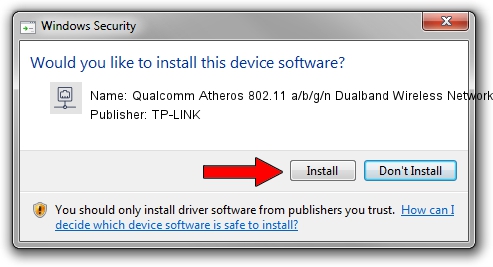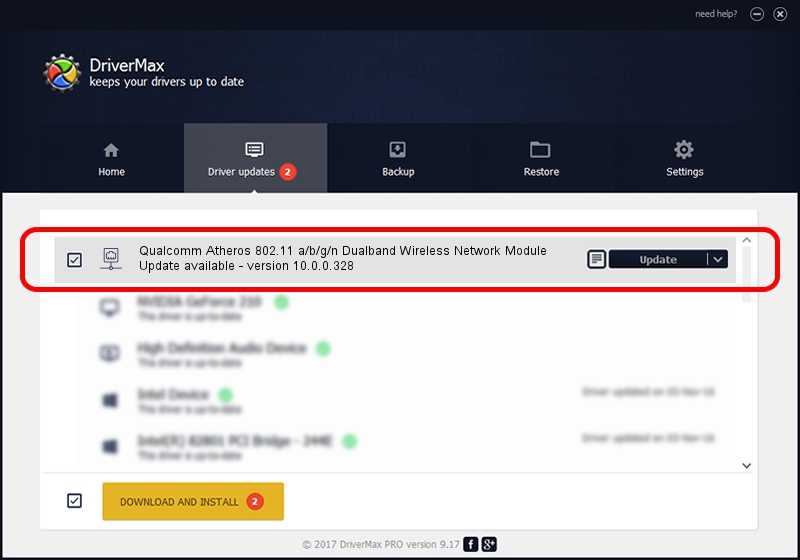Advertising seems to be blocked by your browser.
The ads help us provide this software and web site to you for free.
Please support our project by allowing our site to show ads.
Home /
Manufacturers /
TP-LINK /
Qualcomm Atheros 802.11 a/b/g/n Dualband Wireless Network Module /
PCI/VEN_168C&DEV_002A&SUBSYS_1001168C /
10.0.0.328 Sep 08, 2015
TP-LINK Qualcomm Atheros 802.11 a/b/g/n Dualband Wireless Network Module - two ways of downloading and installing the driver
Qualcomm Atheros 802.11 a/b/g/n Dualband Wireless Network Module is a Network Adapters device. This Windows driver was developed by TP-LINK. The hardware id of this driver is PCI/VEN_168C&DEV_002A&SUBSYS_1001168C.
1. How to manually install TP-LINK Qualcomm Atheros 802.11 a/b/g/n Dualband Wireless Network Module driver
- You can download from the link below the driver setup file for the TP-LINK Qualcomm Atheros 802.11 a/b/g/n Dualband Wireless Network Module driver. The archive contains version 10.0.0.328 dated 2015-09-08 of the driver.
- Start the driver installer file from a user account with administrative rights. If your UAC (User Access Control) is enabled please accept of the driver and run the setup with administrative rights.
- Go through the driver setup wizard, which will guide you; it should be pretty easy to follow. The driver setup wizard will analyze your computer and will install the right driver.
- When the operation finishes shutdown and restart your PC in order to use the updated driver. It is as simple as that to install a Windows driver!
The file size of this driver is 1587665 bytes (1.51 MB)
This driver was installed by many users and received an average rating of 4.8 stars out of 81168 votes.
This driver is compatible with the following versions of Windows:
- This driver works on Windows 8 64 bits
- This driver works on Windows 8.1 64 bits
- This driver works on Windows 10 64 bits
- This driver works on Windows 11 64 bits
2. The easy way: using DriverMax to install TP-LINK Qualcomm Atheros 802.11 a/b/g/n Dualband Wireless Network Module driver
The advantage of using DriverMax is that it will install the driver for you in just a few seconds and it will keep each driver up to date, not just this one. How easy can you install a driver with DriverMax? Let's take a look!
- Start DriverMax and push on the yellow button that says ~SCAN FOR DRIVER UPDATES NOW~. Wait for DriverMax to analyze each driver on your computer.
- Take a look at the list of driver updates. Scroll the list down until you locate the TP-LINK Qualcomm Atheros 802.11 a/b/g/n Dualband Wireless Network Module driver. Click on Update.
- That's it, you installed your first driver!

Mar 2 2024 2:20AM / Written by Andreea Kartman for DriverMax
follow @DeeaKartman