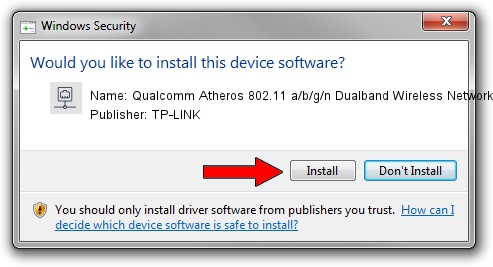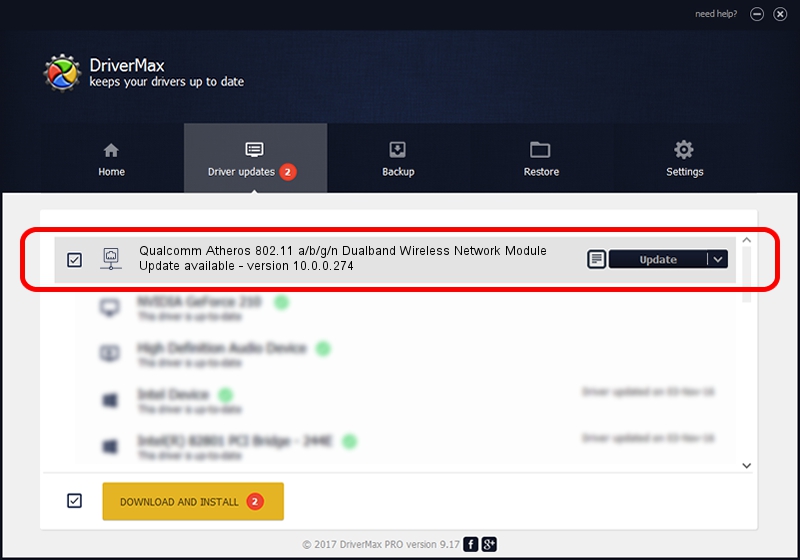Advertising seems to be blocked by your browser.
The ads help us provide this software and web site to you for free.
Please support our project by allowing our site to show ads.
Home /
Manufacturers /
TP-LINK /
Qualcomm Atheros 802.11 a/b/g/n Dualband Wireless Network Module /
PCI/VEN_168C&DEV_002A&SUBSYS_1001168C /
10.0.0.274 Nov 12, 2013
Download and install TP-LINK Qualcomm Atheros 802.11 a/b/g/n Dualband Wireless Network Module driver
Qualcomm Atheros 802.11 a/b/g/n Dualband Wireless Network Module is a Network Adapters device. The Windows version of this driver was developed by TP-LINK. PCI/VEN_168C&DEV_002A&SUBSYS_1001168C is the matching hardware id of this device.
1. TP-LINK Qualcomm Atheros 802.11 a/b/g/n Dualband Wireless Network Module driver - how to install it manually
- You can download from the link below the driver setup file for the TP-LINK Qualcomm Atheros 802.11 a/b/g/n Dualband Wireless Network Module driver. The archive contains version 10.0.0.274 dated 2013-11-12 of the driver.
- Start the driver installer file from a user account with the highest privileges (rights). If your User Access Control Service (UAC) is started please confirm the installation of the driver and run the setup with administrative rights.
- Follow the driver installation wizard, which will guide you; it should be quite easy to follow. The driver installation wizard will analyze your PC and will install the right driver.
- When the operation finishes shutdown and restart your PC in order to use the updated driver. It is as simple as that to install a Windows driver!
Size of this driver: 1387406 bytes (1.32 MB)
This driver was rated with an average of 5 stars by 67962 users.
This driver is compatible with the following versions of Windows:
- This driver works on Windows 8 64 bits
- This driver works on Windows 8.1 64 bits
- This driver works on Windows 10 64 bits
- This driver works on Windows 11 64 bits
2. Using DriverMax to install TP-LINK Qualcomm Atheros 802.11 a/b/g/n Dualband Wireless Network Module driver
The advantage of using DriverMax is that it will install the driver for you in the easiest possible way and it will keep each driver up to date. How easy can you install a driver using DriverMax? Let's follow a few steps!
- Open DriverMax and click on the yellow button named ~SCAN FOR DRIVER UPDATES NOW~. Wait for DriverMax to scan and analyze each driver on your computer.
- Take a look at the list of available driver updates. Search the list until you find the TP-LINK Qualcomm Atheros 802.11 a/b/g/n Dualband Wireless Network Module driver. Click on Update.
- That's all, the driver is now installed!

Jan 17 2024 6:30AM / Written by Dan Armano for DriverMax
follow @danarm