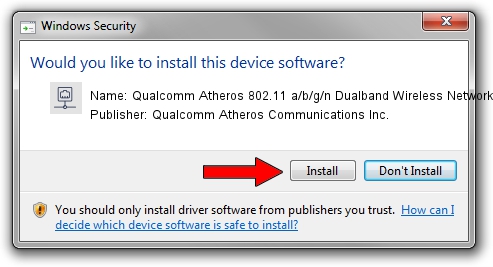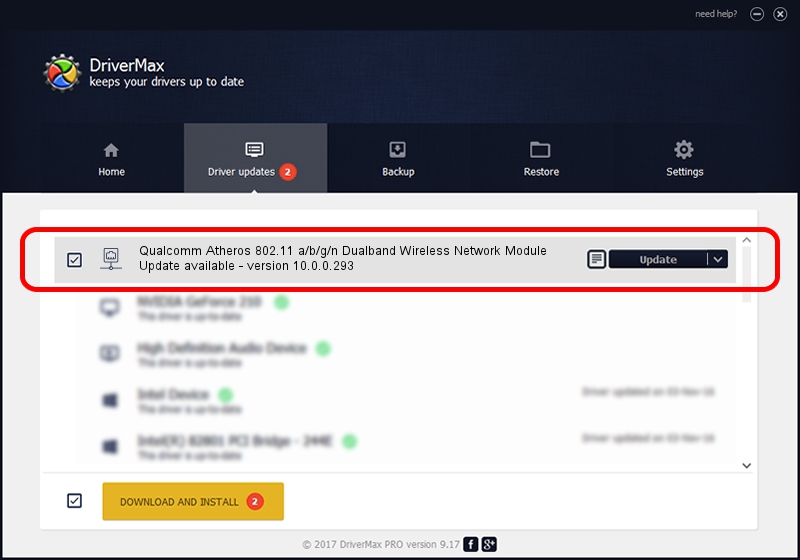Advertising seems to be blocked by your browser.
The ads help us provide this software and web site to you for free.
Please support our project by allowing our site to show ads.
Home /
Manufacturers /
Qualcomm Atheros Communications Inc. /
Qualcomm Atheros 802.11 a/b/g/n Dualband Wireless Network Module /
PCI/VEN_168C&DEV_002A&SUBSYS_1001168C /
10.0.0.293 Jun 05, 2014
Download and install Qualcomm Atheros Communications Inc. Qualcomm Atheros 802.11 a/b/g/n Dualband Wireless Network Module driver
Qualcomm Atheros 802.11 a/b/g/n Dualband Wireless Network Module is a Network Adapters device. This driver was developed by Qualcomm Atheros Communications Inc.. PCI/VEN_168C&DEV_002A&SUBSYS_1001168C is the matching hardware id of this device.
1. How to manually install Qualcomm Atheros Communications Inc. Qualcomm Atheros 802.11 a/b/g/n Dualband Wireless Network Module driver
- You can download from the link below the driver installer file for the Qualcomm Atheros Communications Inc. Qualcomm Atheros 802.11 a/b/g/n Dualband Wireless Network Module driver. The archive contains version 10.0.0.293 dated 2014-06-05 of the driver.
- Run the driver installer file from a user account with the highest privileges (rights). If your UAC (User Access Control) is running please confirm the installation of the driver and run the setup with administrative rights.
- Go through the driver installation wizard, which will guide you; it should be pretty easy to follow. The driver installation wizard will scan your computer and will install the right driver.
- When the operation finishes shutdown and restart your computer in order to use the updated driver. As you can see it was quite smple to install a Windows driver!
This driver was rated with an average of 3.6 stars by 25879 users.
2. Installing the Qualcomm Atheros Communications Inc. Qualcomm Atheros 802.11 a/b/g/n Dualband Wireless Network Module driver using DriverMax: the easy way
The advantage of using DriverMax is that it will setup the driver for you in the easiest possible way and it will keep each driver up to date, not just this one. How can you install a driver with DriverMax? Let's follow a few steps!
- Start DriverMax and push on the yellow button that says ~SCAN FOR DRIVER UPDATES NOW~. Wait for DriverMax to scan and analyze each driver on your PC.
- Take a look at the list of driver updates. Scroll the list down until you find the Qualcomm Atheros Communications Inc. Qualcomm Atheros 802.11 a/b/g/n Dualband Wireless Network Module driver. Click the Update button.
- That's all, the driver is now installed!

Jun 24 2016 2:36PM / Written by Daniel Statescu for DriverMax
follow @DanielStatescu