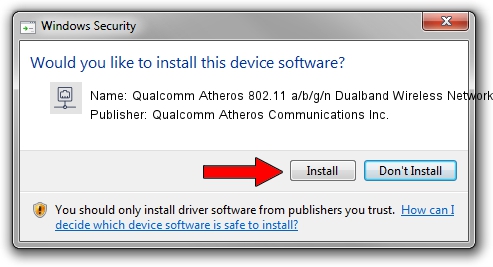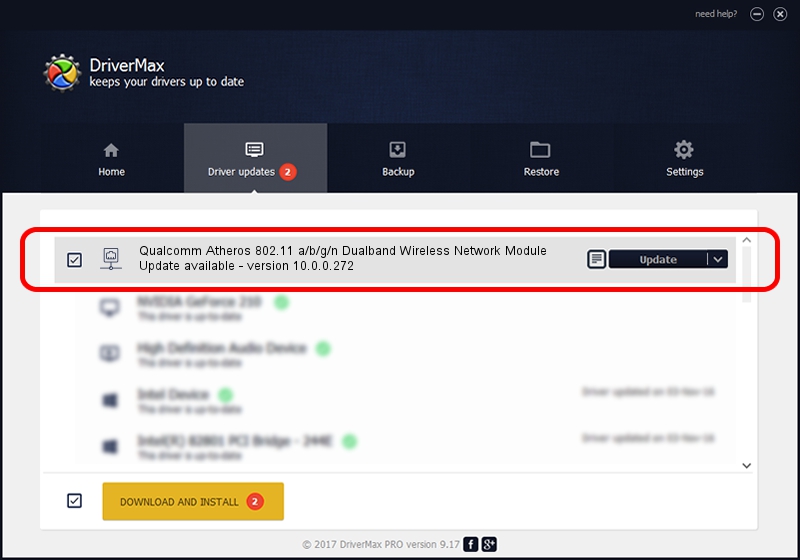Advertising seems to be blocked by your browser.
The ads help us provide this software and web site to you for free.
Please support our project by allowing our site to show ads.
Home /
Manufacturers /
Qualcomm Atheros Communications Inc. /
Qualcomm Atheros 802.11 a/b/g/n Dualband Wireless Network Module /
PCI/VEN_168C&DEV_002A&SUBSYS_1001168C /
10.0.0.272 Oct 30, 2013
Qualcomm Atheros Communications Inc. Qualcomm Atheros 802.11 a/b/g/n Dualband Wireless Network Module - two ways of downloading and installing the driver
Qualcomm Atheros 802.11 a/b/g/n Dualband Wireless Network Module is a Network Adapters hardware device. This Windows driver was developed by Qualcomm Atheros Communications Inc.. The hardware id of this driver is PCI/VEN_168C&DEV_002A&SUBSYS_1001168C; this string has to match your hardware.
1. How to manually install Qualcomm Atheros Communications Inc. Qualcomm Atheros 802.11 a/b/g/n Dualband Wireless Network Module driver
- Download the setup file for Qualcomm Atheros Communications Inc. Qualcomm Atheros 802.11 a/b/g/n Dualband Wireless Network Module driver from the location below. This is the download link for the driver version 10.0.0.272 released on 2013-10-30.
- Start the driver setup file from a Windows account with administrative rights. If your UAC (User Access Control) is running then you will have to confirm the installation of the driver and run the setup with administrative rights.
- Go through the driver setup wizard, which should be pretty easy to follow. The driver setup wizard will analyze your PC for compatible devices and will install the driver.
- Shutdown and restart your computer and enjoy the new driver, as you can see it was quite smple.
This driver was installed by many users and received an average rating of 3.6 stars out of 22737 votes.
2. Installing the Qualcomm Atheros Communications Inc. Qualcomm Atheros 802.11 a/b/g/n Dualband Wireless Network Module driver using DriverMax: the easy way
The advantage of using DriverMax is that it will setup the driver for you in the easiest possible way and it will keep each driver up to date. How easy can you install a driver using DriverMax? Let's take a look!
- Start DriverMax and push on the yellow button that says ~SCAN FOR DRIVER UPDATES NOW~. Wait for DriverMax to analyze each driver on your computer.
- Take a look at the list of driver updates. Search the list until you find the Qualcomm Atheros Communications Inc. Qualcomm Atheros 802.11 a/b/g/n Dualband Wireless Network Module driver. Click the Update button.
- Finished installing the driver!

Jun 20 2016 12:48PM / Written by Andreea Kartman for DriverMax
follow @DeeaKartman