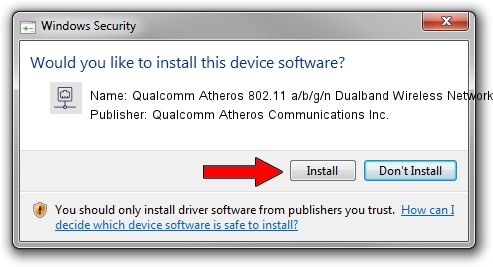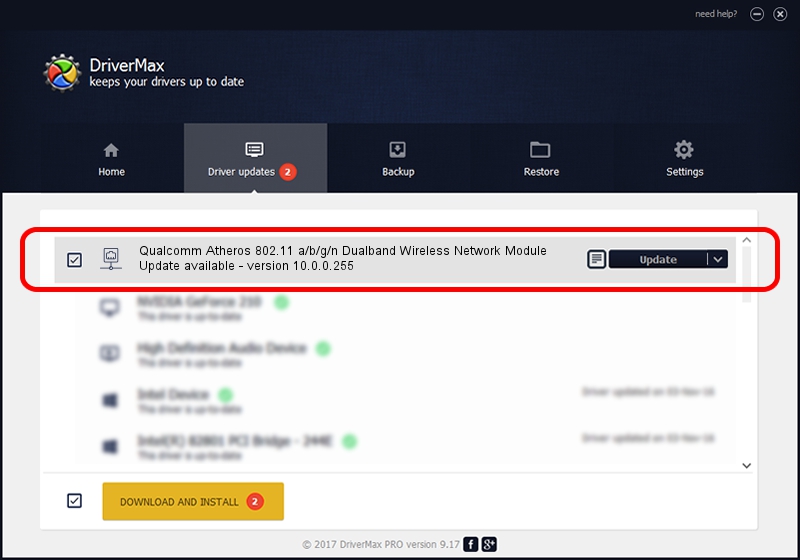Advertising seems to be blocked by your browser.
The ads help us provide this software and web site to you for free.
Please support our project by allowing our site to show ads.
Home /
Manufacturers /
Qualcomm Atheros Communications Inc. /
Qualcomm Atheros 802.11 a/b/g/n Dualband Wireless Network Module /
PCI/VEN_168C&DEV_002A&SUBSYS_1001168C /
10.0.0.255 Jun 24, 2013
Download and install Qualcomm Atheros Communications Inc. Qualcomm Atheros 802.11 a/b/g/n Dualband Wireless Network Module driver
Qualcomm Atheros 802.11 a/b/g/n Dualband Wireless Network Module is a Network Adapters hardware device. This Windows driver was developed by Qualcomm Atheros Communications Inc.. In order to make sure you are downloading the exact right driver the hardware id is PCI/VEN_168C&DEV_002A&SUBSYS_1001168C.
1. How to manually install Qualcomm Atheros Communications Inc. Qualcomm Atheros 802.11 a/b/g/n Dualband Wireless Network Module driver
- Download the driver setup file for Qualcomm Atheros Communications Inc. Qualcomm Atheros 802.11 a/b/g/n Dualband Wireless Network Module driver from the location below. This is the download link for the driver version 10.0.0.255 released on 2013-06-24.
- Run the driver setup file from a Windows account with the highest privileges (rights). If your User Access Control (UAC) is enabled then you will have to accept of the driver and run the setup with administrative rights.
- Go through the driver setup wizard, which should be pretty straightforward. The driver setup wizard will scan your PC for compatible devices and will install the driver.
- Shutdown and restart your computer and enjoy the fresh driver, it is as simple as that.
This driver was rated with an average of 3.4 stars by 75609 users.
2. How to use DriverMax to install Qualcomm Atheros Communications Inc. Qualcomm Atheros 802.11 a/b/g/n Dualband Wireless Network Module driver
The most important advantage of using DriverMax is that it will install the driver for you in just a few seconds and it will keep each driver up to date, not just this one. How easy can you install a driver with DriverMax? Let's see!
- Start DriverMax and press on the yellow button named ~SCAN FOR DRIVER UPDATES NOW~. Wait for DriverMax to scan and analyze each driver on your computer.
- Take a look at the list of detected driver updates. Scroll the list down until you locate the Qualcomm Atheros Communications Inc. Qualcomm Atheros 802.11 a/b/g/n Dualband Wireless Network Module driver. Click on Update.
- That's all, the driver is now installed!

Jun 20 2016 12:48PM / Written by Andreea Kartman for DriverMax
follow @DeeaKartman