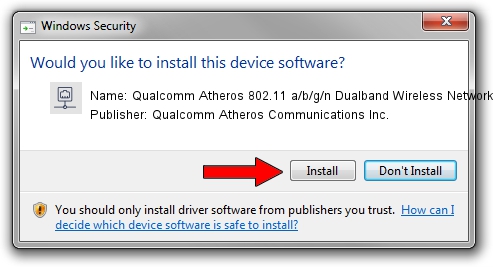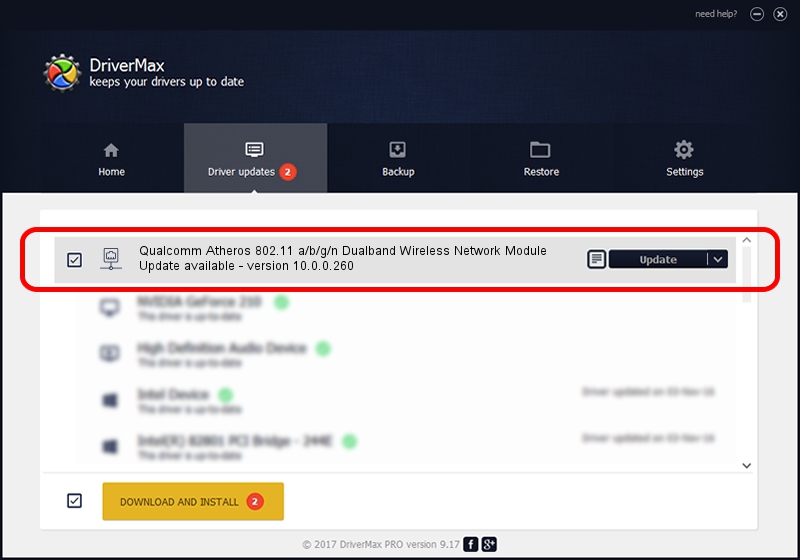Advertising seems to be blocked by your browser.
The ads help us provide this software and web site to you for free.
Please support our project by allowing our site to show ads.
Home /
Manufacturers /
Qualcomm Atheros Communications Inc. /
Qualcomm Atheros 802.11 a/b/g/n Dualband Wireless Network Module /
PCI/VEN_168C&DEV_002A&SUBSYS_1000168C /
10.0.0.260 Jul 15, 2013
Qualcomm Atheros Communications Inc. Qualcomm Atheros 802.11 a/b/g/n Dualband Wireless Network Module how to download and install the driver
Qualcomm Atheros 802.11 a/b/g/n Dualband Wireless Network Module is a Network Adapters hardware device. This driver was developed by Qualcomm Atheros Communications Inc.. In order to make sure you are downloading the exact right driver the hardware id is PCI/VEN_168C&DEV_002A&SUBSYS_1000168C.
1. How to manually install Qualcomm Atheros Communications Inc. Qualcomm Atheros 802.11 a/b/g/n Dualband Wireless Network Module driver
- Download the driver setup file for Qualcomm Atheros Communications Inc. Qualcomm Atheros 802.11 a/b/g/n Dualband Wireless Network Module driver from the link below. This download link is for the driver version 10.0.0.260 dated 2013-07-15.
- Run the driver setup file from a Windows account with administrative rights. If your User Access Control Service (UAC) is enabled then you will have to confirm the installation of the driver and run the setup with administrative rights.
- Go through the driver setup wizard, which should be quite easy to follow. The driver setup wizard will analyze your PC for compatible devices and will install the driver.
- Restart your PC and enjoy the updated driver, it is as simple as that.
This driver was rated with an average of 3.4 stars by 47762 users.
2. Installing the Qualcomm Atheros Communications Inc. Qualcomm Atheros 802.11 a/b/g/n Dualband Wireless Network Module driver using DriverMax: the easy way
The most important advantage of using DriverMax is that it will install the driver for you in just a few seconds and it will keep each driver up to date, not just this one. How easy can you install a driver with DriverMax? Let's take a look!
- Open DriverMax and press on the yellow button named ~SCAN FOR DRIVER UPDATES NOW~. Wait for DriverMax to scan and analyze each driver on your computer.
- Take a look at the list of available driver updates. Scroll the list down until you locate the Qualcomm Atheros Communications Inc. Qualcomm Atheros 802.11 a/b/g/n Dualband Wireless Network Module driver. Click on Update.
- That's it, you installed your first driver!

Jun 20 2016 12:48PM / Written by Andreea Kartman for DriverMax
follow @DeeaKartman