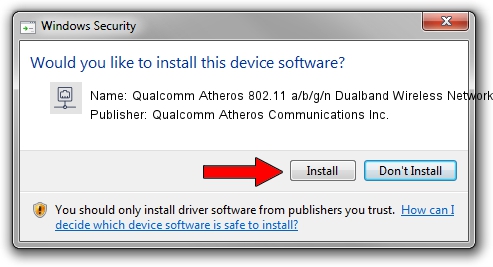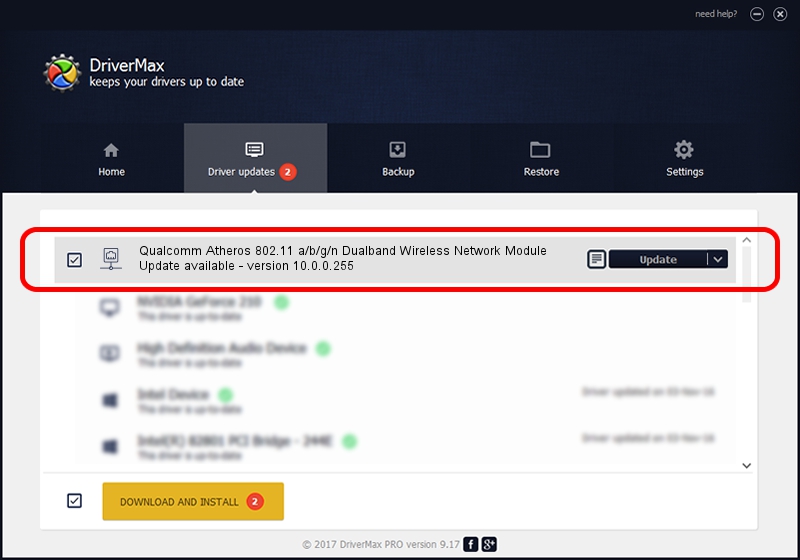Advertising seems to be blocked by your browser.
The ads help us provide this software and web site to you for free.
Please support our project by allowing our site to show ads.
Home /
Manufacturers /
Qualcomm Atheros Communications Inc. /
Qualcomm Atheros 802.11 a/b/g/n Dualband Wireless Network Module /
PCI/VEN_168C&DEV_002A&SUBSYS_1000168C /
10.0.0.255 Jun 21, 2013
Download and install Qualcomm Atheros Communications Inc. Qualcomm Atheros 802.11 a/b/g/n Dualband Wireless Network Module driver
Qualcomm Atheros 802.11 a/b/g/n Dualband Wireless Network Module is a Network Adapters device. This Windows driver was developed by Qualcomm Atheros Communications Inc.. In order to make sure you are downloading the exact right driver the hardware id is PCI/VEN_168C&DEV_002A&SUBSYS_1000168C.
1. Manually install Qualcomm Atheros Communications Inc. Qualcomm Atheros 802.11 a/b/g/n Dualband Wireless Network Module driver
- You can download from the link below the driver setup file for the Qualcomm Atheros Communications Inc. Qualcomm Atheros 802.11 a/b/g/n Dualband Wireless Network Module driver. The archive contains version 10.0.0.255 released on 2013-06-21 of the driver.
- Start the driver installer file from a user account with administrative rights. If your User Access Control Service (UAC) is enabled please confirm the installation of the driver and run the setup with administrative rights.
- Follow the driver setup wizard, which will guide you; it should be pretty easy to follow. The driver setup wizard will scan your PC and will install the right driver.
- When the operation finishes restart your PC in order to use the updated driver. It is as simple as that to install a Windows driver!
This driver was installed by many users and received an average rating of 3.1 stars out of 19082 votes.
2. How to install Qualcomm Atheros Communications Inc. Qualcomm Atheros 802.11 a/b/g/n Dualband Wireless Network Module driver using DriverMax
The advantage of using DriverMax is that it will install the driver for you in the easiest possible way and it will keep each driver up to date, not just this one. How easy can you install a driver with DriverMax? Let's take a look!
- Open DriverMax and press on the yellow button named ~SCAN FOR DRIVER UPDATES NOW~. Wait for DriverMax to scan and analyze each driver on your computer.
- Take a look at the list of available driver updates. Scroll the list down until you find the Qualcomm Atheros Communications Inc. Qualcomm Atheros 802.11 a/b/g/n Dualband Wireless Network Module driver. Click the Update button.
- That's it, you installed your first driver!

Jun 20 2016 12:48PM / Written by Dan Armano for DriverMax
follow @danarm