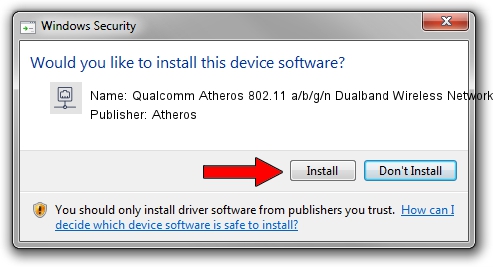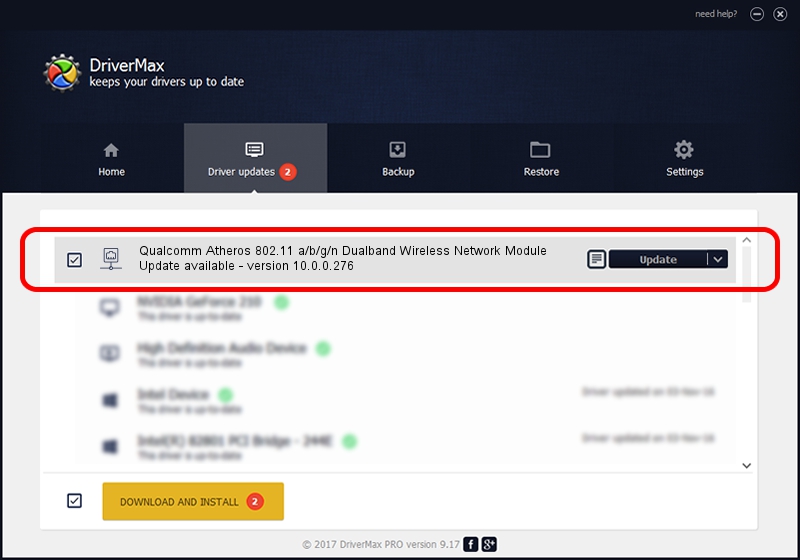Advertising seems to be blocked by your browser.
The ads help us provide this software and web site to you for free.
Please support our project by allowing our site to show ads.
Home /
Manufacturers /
Atheros /
Qualcomm Atheros 802.11 a/b/g/n Dualband Wireless Network Module /
PCI/VEN_168C&DEV_002A&SUBSYS_1001168C /
10.0.0.276 Dec 16, 2013
Atheros Qualcomm Atheros 802.11 a/b/g/n Dualband Wireless Network Module - two ways of downloading and installing the driver
Qualcomm Atheros 802.11 a/b/g/n Dualband Wireless Network Module is a Network Adapters hardware device. The developer of this driver was Atheros. The hardware id of this driver is PCI/VEN_168C&DEV_002A&SUBSYS_1001168C.
1. Manually install Atheros Qualcomm Atheros 802.11 a/b/g/n Dualband Wireless Network Module driver
- Download the driver setup file for Atheros Qualcomm Atheros 802.11 a/b/g/n Dualband Wireless Network Module driver from the location below. This download link is for the driver version 10.0.0.276 released on 2013-12-16.
- Start the driver setup file from a Windows account with the highest privileges (rights). If your User Access Control (UAC) is running then you will have to accept of the driver and run the setup with administrative rights.
- Go through the driver installation wizard, which should be pretty easy to follow. The driver installation wizard will scan your PC for compatible devices and will install the driver.
- Restart your computer and enjoy the new driver, as you can see it was quite smple.
File size of the driver: 767300 bytes (749.32 KB)
This driver received an average rating of 3.3 stars out of 86256 votes.
This driver was released for the following versions of Windows:
- This driver works on Windows Server 2003 32 bits
- This driver works on Windows XP 32 bits
2. The easy way: using DriverMax to install Atheros Qualcomm Atheros 802.11 a/b/g/n Dualband Wireless Network Module driver
The most important advantage of using DriverMax is that it will setup the driver for you in the easiest possible way and it will keep each driver up to date, not just this one. How easy can you install a driver with DriverMax? Let's take a look!
- Start DriverMax and press on the yellow button named ~SCAN FOR DRIVER UPDATES NOW~. Wait for DriverMax to analyze each driver on your computer.
- Take a look at the list of detected driver updates. Search the list until you find the Atheros Qualcomm Atheros 802.11 a/b/g/n Dualband Wireless Network Module driver. Click the Update button.
- Finished installing the driver!

Jun 20 2016 12:48PM / Written by Daniel Statescu for DriverMax
follow @DanielStatescu