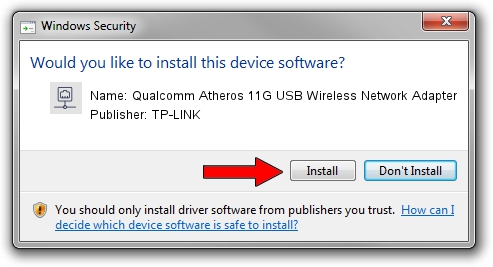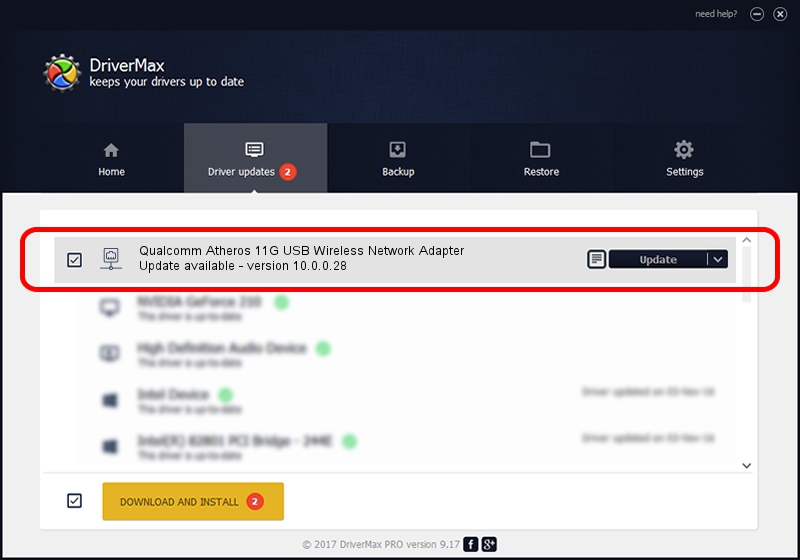Advertising seems to be blocked by your browser.
The ads help us provide this software and web site to you for free.
Please support our project by allowing our site to show ads.
Home /
Manufacturers /
TP-LINK /
Qualcomm Atheros 11G USB Wireless Network Adapter /
USB/VID_0CF3&PID_1006 /
10.0.0.28 Nov 19, 2013
Driver for TP-LINK Qualcomm Atheros 11G USB Wireless Network Adapter - downloading and installing it
Qualcomm Atheros 11G USB Wireless Network Adapter is a Network Adapters hardware device. This Windows driver was developed by TP-LINK. USB/VID_0CF3&PID_1006 is the matching hardware id of this device.
1. TP-LINK Qualcomm Atheros 11G USB Wireless Network Adapter - install the driver manually
- Download the driver setup file for TP-LINK Qualcomm Atheros 11G USB Wireless Network Adapter driver from the link below. This download link is for the driver version 10.0.0.28 dated 2013-11-19.
- Run the driver installation file from a Windows account with administrative rights. If your User Access Control (UAC) is running then you will have to accept of the driver and run the setup with administrative rights.
- Follow the driver installation wizard, which should be pretty easy to follow. The driver installation wizard will analyze your PC for compatible devices and will install the driver.
- Shutdown and restart your computer and enjoy the updated driver, it is as simple as that.
The file size of this driver is 1056506 bytes (1.01 MB)
This driver was installed by many users and received an average rating of 4.6 stars out of 71814 votes.
This driver is fully compatible with the following versions of Windows:
- This driver works on Windows 8 64 bits
- This driver works on Windows 8.1 64 bits
- This driver works on Windows 10 64 bits
- This driver works on Windows 11 64 bits
2. Installing the TP-LINK Qualcomm Atheros 11G USB Wireless Network Adapter driver using DriverMax: the easy way
The advantage of using DriverMax is that it will install the driver for you in just a few seconds and it will keep each driver up to date. How can you install a driver using DriverMax? Let's follow a few steps!
- Open DriverMax and press on the yellow button named ~SCAN FOR DRIVER UPDATES NOW~. Wait for DriverMax to scan and analyze each driver on your computer.
- Take a look at the list of driver updates. Search the list until you find the TP-LINK Qualcomm Atheros 11G USB Wireless Network Adapter driver. Click the Update button.
- Enjoy using the updated driver! :)

Jan 15 2024 9:22PM / Written by Dan Armano for DriverMax
follow @danarm