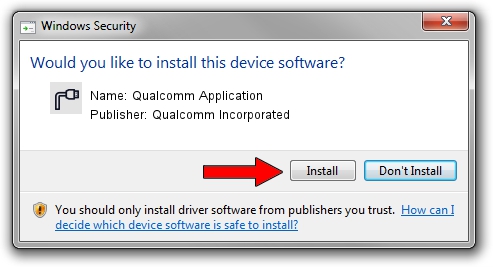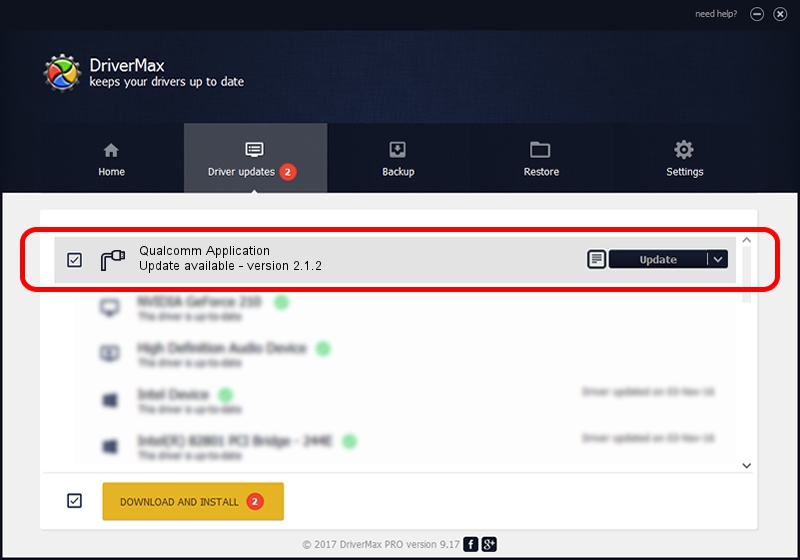Advertising seems to be blocked by your browser.
The ads help us provide this software and web site to you for free.
Please support our project by allowing our site to show ads.
Home /
Manufacturers /
Qualcomm Incorporated /
Qualcomm Application /
USB/VID_161C&PID_F106&MI_01 /
2.1.2 Apr 24, 2014
Driver for Qualcomm Incorporated Qualcomm Application - downloading and installing it
Qualcomm Application is a Ports hardware device. This driver was developed by Qualcomm Incorporated. The hardware id of this driver is USB/VID_161C&PID_F106&MI_01; this string has to match your hardware.
1. Qualcomm Incorporated Qualcomm Application driver - how to install it manually
- You can download from the link below the driver setup file for the Qualcomm Incorporated Qualcomm Application driver. The archive contains version 2.1.2 released on 2014-04-24 of the driver.
- Start the driver installer file from a user account with the highest privileges (rights). If your UAC (User Access Control) is enabled please accept of the driver and run the setup with administrative rights.
- Follow the driver setup wizard, which will guide you; it should be quite easy to follow. The driver setup wizard will scan your computer and will install the right driver.
- When the operation finishes shutdown and restart your computer in order to use the updated driver. As you can see it was quite smple to install a Windows driver!
Driver file size: 64397 bytes (62.89 KB)
Driver rating 4.7 stars out of 45391 votes.
This driver is fully compatible with the following versions of Windows:
- This driver works on Windows 2000 32 bits
- This driver works on Windows Server 2003 32 bits
- This driver works on Windows XP 32 bits
- This driver works on Windows Vista 32 bits
- This driver works on Windows 7 32 bits
- This driver works on Windows 8 32 bits
- This driver works on Windows 8.1 32 bits
- This driver works on Windows 10 32 bits
- This driver works on Windows 11 32 bits
2. Using DriverMax to install Qualcomm Incorporated Qualcomm Application driver
The advantage of using DriverMax is that it will setup the driver for you in just a few seconds and it will keep each driver up to date. How can you install a driver with DriverMax? Let's follow a few steps!
- Start DriverMax and push on the yellow button named ~SCAN FOR DRIVER UPDATES NOW~. Wait for DriverMax to analyze each driver on your computer.
- Take a look at the list of driver updates. Scroll the list down until you find the Qualcomm Incorporated Qualcomm Application driver. Click the Update button.
- Finished installing the driver!

Aug 11 2024 11:04PM / Written by Andreea Kartman for DriverMax
follow @DeeaKartman