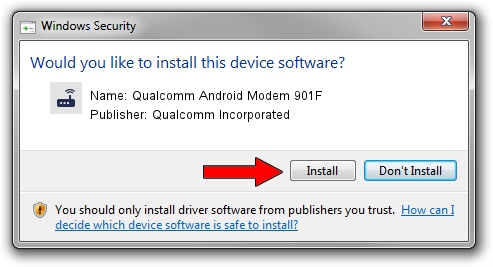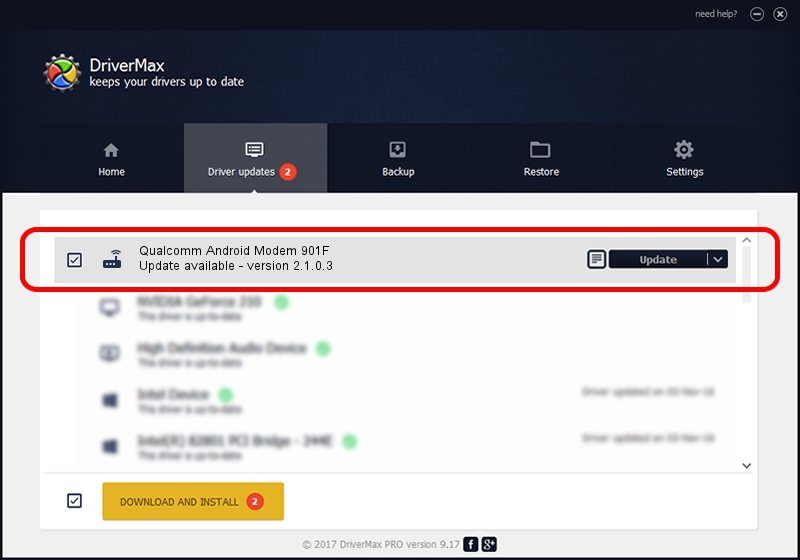Advertising seems to be blocked by your browser.
The ads help us provide this software and web site to you for free.
Please support our project by allowing our site to show ads.
Home /
Manufacturers /
Qualcomm Incorporated /
Qualcomm Android Modem 901F /
USB/VID_05C6&PID_901F&MI_02 /
2.1.0.3 Oct 26, 2012
Driver for Qualcomm Incorporated Qualcomm Android Modem 901F - downloading and installing it
Qualcomm Android Modem 901F is a Modem hardware device. The developer of this driver was Qualcomm Incorporated. USB/VID_05C6&PID_901F&MI_02 is the matching hardware id of this device.
1. How to manually install Qualcomm Incorporated Qualcomm Android Modem 901F driver
- Download the driver setup file for Qualcomm Incorporated Qualcomm Android Modem 901F driver from the link below. This download link is for the driver version 2.1.0.3 released on 2012-10-26.
- Start the driver installation file from a Windows account with administrative rights. If your UAC (User Access Control) is enabled then you will have to confirm the installation of the driver and run the setup with administrative rights.
- Follow the driver installation wizard, which should be pretty straightforward. The driver installation wizard will scan your PC for compatible devices and will install the driver.
- Restart your PC and enjoy the fresh driver, as you can see it was quite smple.
This driver received an average rating of 3.7 stars out of 84102 votes.
2. How to use DriverMax to install Qualcomm Incorporated Qualcomm Android Modem 901F driver
The most important advantage of using DriverMax is that it will install the driver for you in the easiest possible way and it will keep each driver up to date. How can you install a driver using DriverMax? Let's take a look!
- Start DriverMax and push on the yellow button that says ~SCAN FOR DRIVER UPDATES NOW~. Wait for DriverMax to analyze each driver on your computer.
- Take a look at the list of detected driver updates. Search the list until you find the Qualcomm Incorporated Qualcomm Android Modem 901F driver. Click the Update button.
- Enjoy using the updated driver! :)

Jul 25 2016 11:07AM / Written by Dan Armano for DriverMax
follow @danarm